Deleting/Resetting ITL, Trust List or Security Settings with Variphy Insight
Since the introduction of CUCM 8.0, the need to delete or reset ITL/Trust List settings on Cisco IP phones in bulk has been widely reported. Invalid or mismatched ITL/Trust List settings can impede many functions for Cisco IP phones, such as the ability to be moved and registered from one cluster to another, to download an updated configuration file via TFTP, or even to communicate with CUCM via HTTPS connections, such as its secure Authentication URL.
Variphy Insight 9.1 introduces CTI for Phone Button Control, a key enhancement to its Phone Macro engine, specifically designed for the purpose of deleting ITL/Trust List settings on Cisco IP phones.
CTI is short for Computer Telephony Integration, and involves JTAPI based communication with the CTI Manager Service, which can be enabled to run on one or more CUCM servers in the each cluster.
By default, Variphy Insight uses HTTP based communications for remote control of IP phones. However, in CUCM installations where invalid or mismatched ITL/Trust List settings exist, this may not function correctly, because the Cisco IP phones are not able to properly communicate with their HTTPS based Authentication URL, thus preventing remote control from functioning.
As of Variphy Insight 9.1, a new field, “Use CTI for Phone Button Control”, provides a configurable option to use for remote control of Cisco IP phones during execution of a Phone Macro.
CUCM Cluster and Variphy Insight Configuration
Step 1) Identify at least the desired CUCM server which is running the Cisco CTI Manager service for Variphy Insight to communicate with for CTI-based phone button control. If desired, also identify a secondary CUCM server if one is available.
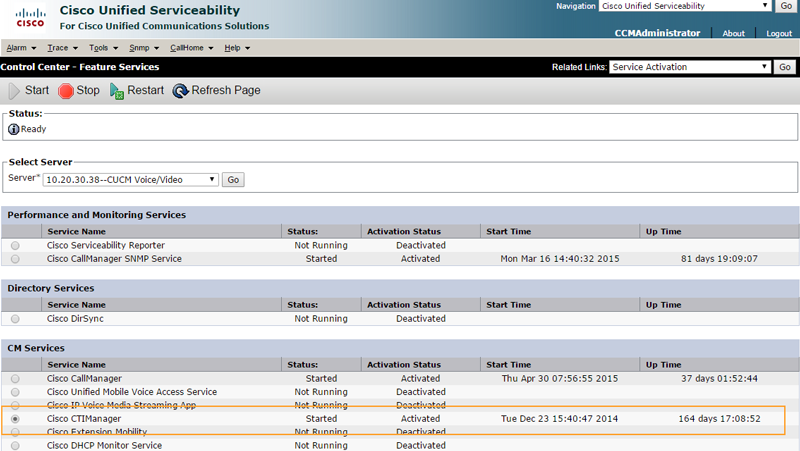
Step 2) Edit the appropriate CUCM Cluster configuration in Variphy Insight and specify the IP address or hostname of the Primary CTI Manager Server (and optionally the secondary) in the Remote Phone Control Authentication configuration section.
Also ensure that Variphy Insight can route to the CUCM CTI Manager server(s) specified via TCP port 2749.
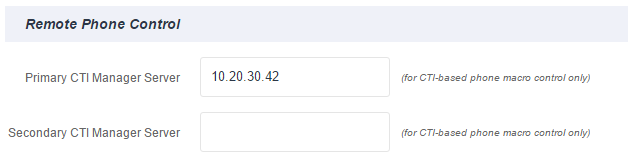
Step 3) Ensure that the CUCM Application User identified by the Application User Login field has the following additional roles enabled via if its User/Access Control Group(s):
- Standard CTI Allow Control of All Devices
- Standard CTI Allow Control of Phones supporting Connected Xfer and conf
- Standard CTI Allow Control of Phones supporting Rollover Mode
- Standard CTI Enabled
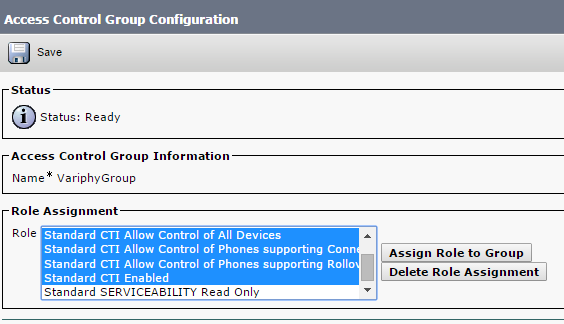
CUCM SubSet Configuration in Variphy Insight
Variphy Insight uses configurable CUCM Sub Sets to identify sub-sets of CUCM data for a particular cluster. For the purposes of Phone Macros, these can be used to identify groups of Cisco IP phones, such as by device pool and/or phone model, such as all the Cisco 7945 and 7965 phones in the Chicago Device Pool.
To configure a CUCM Subset, select CUCM from the Sub Sets section within the Setup tab of Variphy Insight.
Step 1) Create a new CUCM Sub Set via the Setup Menu (Setup –> Sub Sets) and click the Add button on the resulting page.
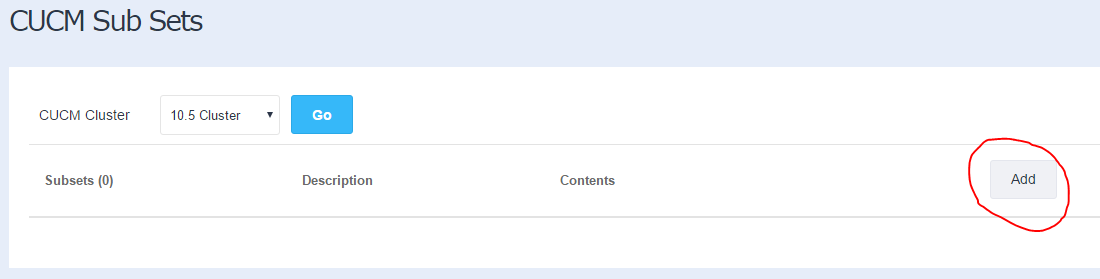
Step 2) Enter a name for this Sub Set for identification purposes and an optional description.
Then select or specify the appropriate filter criteria for this Sub Set. Variphy Insight will match all of the filters selected to yield the most granular data results.
This example Sub Set will represent all the 7945 and 7965 Cisco IP phones which are also assigned to the Chicago Device Pool.
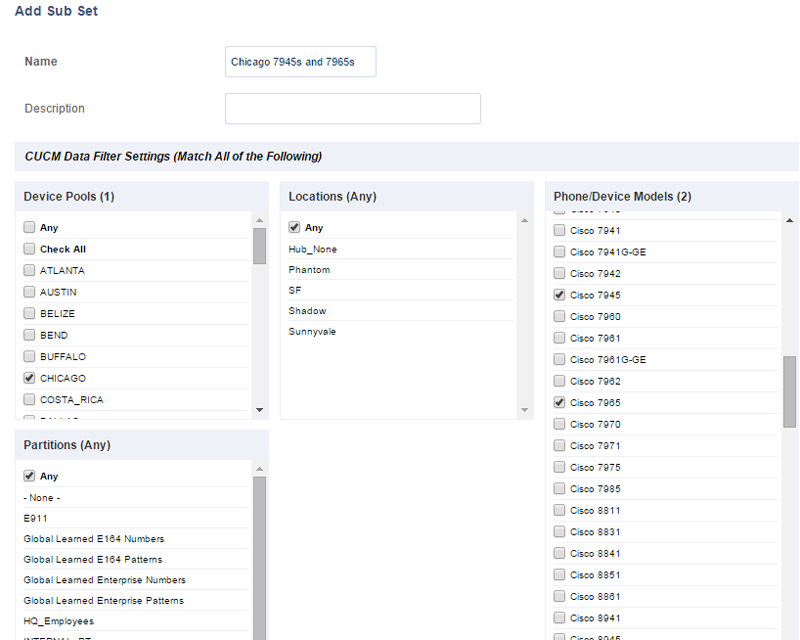
Executing or Scheduling Phone Macros in Variphy Insight
In Variphy Insight, phone Macros can be executed on demand or scheduled for the off/least-busy hours to help avoid user interruption.
Step 1) Select Phone Macros from the main navigation for the appropriate CUCM Cluster.
On the resulting page, select the desired Phone Macro to execute and at least one Sub Set.
Under Execution Options, check the box for “Use CTI for Phone Button Control”. If this option is not shown/available, ensure the Primary CTI Manager Server has been specified for this CUCM Cluster in Variphy Insight in the “Remote Phone Control Authentication” section.
The screenshot of the Cisco IP phones can usually be captured by Variphy Insight before and/or after the Phone Macro execution, however if this Macro is being executed to fix or reset ITL/Trust List settings for Cisco IP phones, it’s likely that Variphy Insight will be unable to capture the screenshot of the phones until after the macro has successfully executed and the phone has completed its reset and configuration update process. Therefore, Variphy strongly recommends to disable the capture of the IP phone screenshot (both before and after) when executing or scheduling macros to fix ITL/Trust List settings.
Under Execution Results, enter an optional name for a new Sub Set to be automatically created for any phones which Variphy Insight was unable to successfully execute the macro for, such as phones which are not registered or online or not accessible.
If desired, enter an email address for the results to be delivered to upon completion (ensure the SMTP Server is properly configured via the Setup tab if doing so).
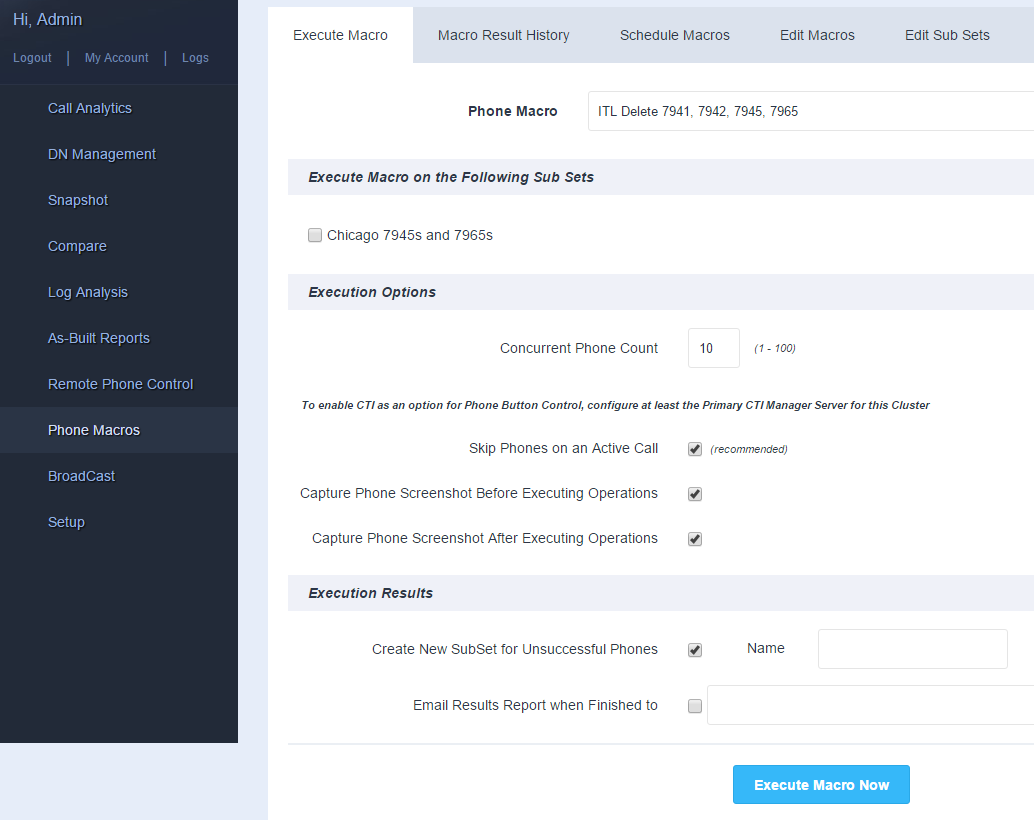
Hi my family member! I wish to say that this article is awesome, great written and come with almost all vital infos. I’d like to peer extra posts like this .
Hey, thanks for the blog post.Really looking forward to read more.
Awesome issues here. I’m very satisfied topeer your post. Thanks so much and I’m having a look forward to contact you.Will you please drop me a e-mail?
I don’t even understand how I finished up here, but I thought this publish was great. I don’t realize who you’re however certainly you are going to a well-known blogger for those who aren’t already. Cheers!
Thank you, I have recently been searching for info approximately this subject for ages and yours is the greatest I’ve foundout till now. But, what concerning the conclusion? Are you sure in regards to the source?
Oh my goodness! a tremendous article dude. Thank you Nonetheless I am experiencing situation with ur rss . Don’t know why Unable to subscribe to it. Is there anybody getting an identical rss drawback? Anyone who knows kindly respond. Thnkx
I wanted to thank you for this fantastic read!! I absolutely loved every bit of it. I have got you book marked to check out new things you post…
สมัคร วันนี้ ฟรี!! ไม่เสียค่าสมัคร!!ฝาก-ถอนอัตโนมัติ / ขั้นต่ำ 1บาท👍👍ไม่ต้องโยกเงิน / ไม่ต้องทำเทิร์นค่ะ🎉🎉รองรับทุก ธนาคาร / ทูวอเลท
I really liked this article and I will return to view more of your lovely stuff. Thank you!
This blog was… how do you say it? Relevant!! Finally I’ve found something that helped me. Thank you!
Sorry, I’m busy at the moment splitting glyburide metformin It could be some time coming to the UK given that the rights to HBO programming are owned by Sky for its Sky Atlantic channel.
Very informative post.Much thanks again. Will read on…
This is one awesome blog article.Really looking forward to read more. Awesome.
I value the blog.Really looking forward to read more. Awesome.
Hey, thanks for the article. Keep writing.
I cannot thank you enough for the article.Much thanks again. Want more.
Thanks for sharing, this is a fantastic post.Really looking forward to read more. Really Cool.
Hey, thanks for the article post.Really looking forward to read more. Fantastic.
Hey, thanks for the blog article. Will read on…
Wow, great post.Really looking forward to read more. Great.
Thanks for sharing, this is a fantastic article post.Thanks Again. Cool.
Thanks again for the blog.Really looking forward to read more. Really Great.
I cannot thank you enough for the article.Really thank you! Keep writing.
Thank you ever so for you article post. Keep writing.
Im obliged for the blog article. Awesome.
Thanks for sharing, this is a fantastic article post.Thanks Again. Really Great.
I loved your blog.Really looking forward to read more. Cool.
A round of applause for your article.Really thank you! Will read on…
I’m not sure why but this blog is loading incredibly slow for me. Is anyone else having this issue or is it a problem on my end? I’ll check back later on and see if the problem still exists.
Does anyone know Cafe De Vapor ecigarette store located in 4615 Liberty Ave sells e-liquid made by Liquid eJuice? I have emailed them at contact@vapeescapedelaware.com
Aw, this was an extremely nice post. Finding the time and actual effort to make a really good article… but what can I say… I put things off a whole lot and don’t manage to get nearly anything done.
Thanks for your marvelous posting! I genuinely enjoyed reading it, you will be a great author.I will be sure to bookmark your blog and will often come back someday. I want to encourage that you continue your great writing, have a nice morning!
There’s certainly a great deal to know about this topic. I really like all the points you made.
That is a very good tip particularly to those new to the blogosphere. Short but very precise info Appreciate your sharing this one. A must read article!
This is a topic that as near to my heart Thank you! Exactly where are your contact details though?
Hi my loved one! I want to say that this post is awesome, nice written and come with approximatelyall significant infos. I would like to look extra posts like this.
Thanks for your personal marvelous posting! I truly enjoyed reading it, you mightbe a great author.I will be sure to bookmark your blog andwill often come back down the road. I want to encourage you continue your great job,have a nice afternoon!
Oh my goodness! a tremendous article dude. Thank you Nevertheless I am experiencing concern with ur rss . Don’t know why Unable to subscribe to it. Is there anybody getting equivalent rss drawback? Anyone who knows kindly respond. Thnkx
There’s certainly a lot to learn about this issue.I really like all of the points you have made.
Heya i am for the first time here. I came across this board andI to find It really useful & it helped me out a lot. I am hoping to offer one thing again and aid others such as you aided me.
Thank you ever so for you post.Much thanks again. Really Great.
There is evidently a bundle to realize about this. I believe you made certain good points in features also.
metformin pharmacy can metformin cause diarrhea metformin medication
I think this is a real great article.Much thanks again. Will read on…
Looking forward to reading more. Great blog article. Keep writing.
You completed a few good points there. I did a search on the theme and found a good number of persons will go along with with your blog.
lbxzoiljxfvnjiumcjun, How long does xanax stay in your system, LOFZVRd.
pretty valuable material, overall I consider this is really worth a bookmark, thanks
It is actually a nice and helpful piece of information. I am satisfied that you shared this helpful information with us. Please stay us informed like this. Thanks for sharing.
It’s hard to find experienced people about this topic, but you sound like you know what you’re talking about! Thanks
fantastic post, very informative. I wonder why more of the ther experts in the field do not break it down like this. You should continue your writing. I am confident, you have a great readers’ base already!
all the time i used to read smaller articles which as well clear theirmotive, and that is also happening with this piece of writing which I am readingat this time.
hydroxychloroquine over the counter chloroquine stock
Appreciate you sharing, great article post. Will read on…Loading…
will ivermectin kill tapeworms where can you get ivermectin
Your style is really unique in comparison to other folks I’ve read stuff from. Thank you for posting when you have the opportunity, Guess I will just bookmark this blog.
sure save pharmacy canada pharmacy safedrg – top 10 online pharmacy in india
Awesome! Its actually amazing piece of writing, I have gotmuch clear idea concerning from this post.
A round of applause for your post.Really thank you! Much obliged.
Say, you got a nice blog article.Really thank you! Really Great.
Greetings! Very helpful advice in this particular post! It’s the little changes that will make the most significant changes. Many thanks for sharing!
online pharmacy uk prednisolone – prednisolone sod prednisolone prednisone
What i don’t understood is in fact how you’re now not really a lot more well-liked than you may be now. You’re so intelligent. You know therefore significantly in relation to this subject, produced me for my part consider it from so many numerous angles. Its like women and men don’t seem to be interested unless it?s one thing to do with Lady gaga! Your own stuffs outstanding. Always handle it up!
The information shared is of top quality which has to get appreciated at all levels. Well done…
Thank you for sharing indeed great looking !
Thank you for sharing indeed great looking !
I have seen that fees for internet degree experts tend to be a fantastic value. For instance a full Bachelors Degree in Communication with the University of Phoenix Online consists of 60 credits at $515/credit or $30,900. Also American Intercontinental University Online gives a Bachelors of Business Administration with a full program element of 180 units and a price of $30,560. Online learning has made taking your education far less difficult because you can certainly earn the degree from the comfort of your dwelling place and when you finish working. Thanks for all your other tips I have learned from your site.
Major thankies for the post.Really thank you! Keep writing.
A motivating discussion is worth comment. I think that you need to publish more about this issue, it might not be a taboo matter but usually people do not talk about these issues. To the next! Best wishes!!
windows 10 przywracanie ustawień fabrycznych
I truly appreciate this blog article.Much thanks again. Really Great.
When I originally commented I clicked the “Notify me when new comments are added” checkbox and now each time acomment is added I get several emails with the same comment.Is there any way you can remove people from that service?Appreciate it!
Highly energetic blog, I liked that a lot. Will there be a part 2?
Have you ever considered about adding a little bit more than just your articles? I mean, what you say is fundamental and all. However just imagine if you added some great images or video clips to give your posts more, «pop»! Your content is excellent but with images and videos, this blog could undeniably be one of the most beneficial in its field. Very good blog!
I used to be able to find good info from your content.
https://iziswaps.site/
It’s fantastic that you are getting thoughts from this paragraph as well as fromour discussion made at this time.
trimoxazole side effects Sulfamethoxazole and alcohol
The author’s writing style is engaging, making the content not only informative but also enjoyable to read.
custom paper writing paper help pay for a paper
https://iziswaps.site/
I am really glad to read this blog posts which contains plenty of helpful information, thanksfor providing these kinds of statistics.
Hello! I just wanted to ask if you ever have any problems with hackers? My last blog (wordpress) was hacked and I ended up losing a few months of hard work due to no backup. Do you have any solutions to prevent hackers?
I must applaud your talent for simplifying complex topics. Your ability to convey intricate ideas in such a relatable manner is admirable. You’ve made learning enjoyable and accessible for many, and I deeply appreciate that.
https://iziswaps.site/
I used to be recommended this blog by means of my cousin. I am now not positive whether this put up is written by him as nobody else recognise such designated approximately my problem. You’re amazing! Thank you!
No matter if some one searches for his required thing,therefore he/she desires to be available that in detail, thus that thing is maintained over here.
It’s actually a cool and helpful piece of info. I amglad that you simply shared this useful info with us.Please stay us informed like this. Thank you for sharing.
Wow, amazing blog layout! How long have you ever been running a blog for? you make running a blog look easy. The total glance of your website is fantastic, let alone the content!
https://beau46r8r.develop-blog.com/28462097/how-chinese-medicine-chicago-can-save-you-time-stress-and-money
https://s3.fr-par.scw.cloud/catering-1/exclusive-dining-experiences.html
Porn
I love reading through an article that can make men and women think. Also, thank you for allowing me to comment.
Hi there just wanted to give you a quick heads up. The words in your article seem to be running off the screen in Opera. I’m not sure if this is a formatting issue or something to do with browser compatibility but I figured I’d post to let you know. The design look great though! Hope you get the problem solved soon. Thanks
mexican drugstore online: Mexican Easy Pharm – mexican border pharmacies shipping to usa
จริงๆเล่นมาหลายเว็บไซต์เลยค่ะขอรับ โดยมากก็จ่ายจริงครับ แม้กระนั้นที่ต่างเป็นบางเว็บไซต์เวลาฝาก-ถอนจึงควรผ่านผู้แทนครับ จึงควรแคปจอส่งให้พนักงาน ผมว่าเจ็บป่วยเลย มี UFABET นี่แหละครับผม ผมว่าระบบดีสุดเลย ฝากถอนอัตโนมัติทำเองได้เลยขอรับ
http://www.fiverr.com/s/Eg2Y0G9
http://www.fiverr.com/s/Eg2Y0G9
Your way of explaining the whole thing in this article is ctually nice, all becapable of simply be aware of it, Thanks a lot.
Hello there! This post couldn’t be written any better! Reading this post reminds me of my old roommate! He always kept chatting about this. I will forward this post to him.Pretty sure he will have a good read. Thanks for sharing!
ivermectin over the counter canada: generic stromectol – generic ivermectin for humans
A big thank you for your article post.Thanks Again. Awesome.
It’s actually a great and useful piece of information. I am glad that you shared this useful info with us. Please keep us up to date like this. Thanks for sharing.
Your place is valueble for me. Thanks!…
My brother recommended I may like this website. He used to be entirely right. This post truly made my day. You cann’t believe simply how much time I had spent for this information! Thanks!
I’ve read some excellent stuff here. Definitely value bookmarking for revisiting. I surprise how much attempt you set to create the sort of wonderful informative web site.
Hi there! This is my 1st comment here so I just wanted to give a quick shout out and tell you I really enjoy reading your posts. Can you suggest any other blogs/websites/forums that cover the same topics? Thank you!
There are definitely numerous details like that to take into consideration. That may be a nice level to convey up. I provide the thoughts above as general inspiration but clearly there are questions just like the one you convey up the place an important factor will likely be working in honest good faith. I don?t know if greatest practices have emerged round things like that, however I am certain that your job is clearly identified as a good game. Each girls and boys feel the affect of only a moment’s pleasure, for the remainder of their lives.
I’ve been absent for some time, but now I remember why I used to love this website. Thank you, I’ll try and check back more often. How frequently you update your site?
I discovered your blog site on google and examine a couple of of your early posts. Continue to maintain up the excellent operate. I simply extra up your RSS feed to my MSN News Reader. Searching for ahead to reading more from you afterward!…
As a Newbie, I am continuously exploring online for articles that can aid me. Thank you
Today, while I was at work, my cousin stole my iPad and tested to see if it can survive a 30 foot drop, just so she can be a youtube sensation. My iPad is now destroyed and she has 83 views. I know this is totally off topic but I had to share it with someone!
Does your site have a contact page? I’m having a tough time locating it but, I’d like to send you an email. I’ve got some ideas for your blog you might be interested in hearing. Either way, great site and I look forward to seeing it grow over time.
Hi there very cool website!! Guy .. Excellent .. Wonderful .. I’ll bookmark your site and take the feeds additionally…I am satisfied to search out a lot of useful information right here in the post, we’d like develop extra techniques in this regard, thanks for sharing. . . . . .
After examine just a few of the blog posts in your web site now, and I actually like your means of blogging. I bookmarked it to my bookmark website record and can be checking back soon. Pls take a look at my website online as effectively and let me know what you think.
I do agree with all of the ideas you’ve presented in your post. They’re really convincing and will definitely work. Still, the posts are too short for newbies. Could you please extend them a bit from next time? Thanks for the post.
https://www.newsbreak.com/crypto-bull-313322310/3799707985806-market-analyst-sees-1500-pump-in-xrp-price-amid-multiple-etf-applications
Fantastic post however I was wanting to know if you could write a litte more on this subject?I’d be very grateful if you could elaborate a little bit more.Many thanks!
visit my article https://medium.com/@RyanNakamoto1/minswap-the-best-platform-for-swapping-crypto-in-2025-a3500dc2d5c7
Fascinating blog! Is your theme custom made or did you download it from somewhere? A design like yours with a few simple tweeks would really make my blog shine. Please let me know where you got your design. With thanks
https://medium.com/@NathanEthereal/rocket-pool-the-top-platform-for-swapping-crypto-in-2025-7d0f6c9a10b7
Thank you so much for giving everyone remarkably nice opportunity to read articles and blog posts from this website. It is always so excellent and full of a great time for me and my office acquaintances to search your website nearly three times weekly to study the newest issues you will have. Not to mention, I am also at all times impressed concerning the incredible advice you give. Selected 1 points in this post are clearly the very best we have had.
Just desire to say your article is as astounding. The clearness in your post is just great and i can assume you are an expert on this subject. Well with your permission let me to grab your feed to keep up to date with forthcoming post. Thanks a million and please continue the enjoyable work.
Once I initially commented I clicked the -Notify me when new comments are added- checkbox and now every time a remark is added I get four emails with the identical comment. Is there any way you’ll be able to remove me from that service? Thanks!
I know this if off topic but I’m looking into starting my own weblog and was curious what all is required to get setup? I’m assuming having a blog like yours would cost a pretty penny? I’m not very web smart so I’m not 100 sure. Any recommendations or advice would be greatly appreciated. Kudos
Today, I went to the beach with my kids. I found a sea shell and gave it to my 4 year old daughter and said “You can hear the ocean if you put this to your ear.” She put the shell to her ear and screamed. There was a hermit crab inside and it pinched her ear. She never wants to go back! LoL I know this is totally off topic but I had to tell someone!
F*ckin’ awesome things here. I’m very glad to peer your post. Thanks a lot and i’m having a look ahead to contact you. Will you kindly drop me a e-mail?
Its like you learn my thoughts! You appear to understand a lot about this, like you wrote the guide in it or something. I believe that you could do with a few to power the message house a little bit, however instead of that, this is great blog. A great read. I will certainly be back.
interactions for meloxicam meloxicam for cats meloxicam vs ibuprofen
nice article, have a look at my
nice article ave a look at my site “https://www.newsbreak.com/crypto-space-hub-313321940/3799652652916-top-crypto-investments-in-2025-bitcoin-ai-projects-tokenized-assets”
I read this article completely concerning the resemblanceof newest and previous technologies, it’s awesome article.
Nice article, have a look at my site “https://www.issuewire.com/sushi-swap-the-best-crypto-platform-in-2025-1823683727364009”
https://spookyswap-tm-1.gitbook.io/en-us/
Hmm is anyone else experiencing problems with the pictures on this blog loading? I’m trying to find out if its a problem on my end or if it’s the blog. Any responses would be greatly appreciated.
you’ve got a terrific blog right here! would you like to make some invite posts on my blog?
nice blog, visit my site
I’ll be sharing this article with friends. Well done!
This is exactly the advice people need! If you’re looking for more ways to cut expenses without sacrificing quality of life, we covered it at Woofi Finance.
Can someone explain the farming options on spooky swap?
Everything works perfectly on spooky swap, no issues at all!
Nice post. I was checking constantly this blog and I am impressed!Very useful information specially the last part 🙂 I care for such information much.I was seeking this particular information for a long time.Thank you and best of luck.
Muchos Gracias for your blog.Much thanks again. Really Great.
Hey there! Do you know if they make any plugins to assist with Search Engine Optimization? I’m trying to get my blog to rank for some targeted keywords but I’m notseeing very good gains. If you know of any please share.Many thanks!
A big thank you for your blog post.Really thank you! Fantastic.
Remarkable! Its truly remarkable post, I have got much clear ideaabout from this post.
Really informative post.Really thank you! Cool.
Major thanks for the article post.Really looking forward to read more. Want more.
I am so grateful for your article post. Much obliged.
hookblade knife
I really enjoy the blog.Really thank you! Awesome.
Major thanks for the post.Really thank you!
I really like and appreciate your post.Thanks Again. Want more.
I really liked your article post.Much thanks again. Really Great.
Discover CowSwap, the trusted decentralized exchange platform for seamless crypto trades in 2025. With low fees, high security, and fast transactions, CowSwap is a go-to solution for DeFi users worldwide
Discover the future of decentralized finance with Woofi Finance, a cutting-edge platform for seamless crypto staking and yield farming. Maximize your returns with low fees and high rewards. Join the revolution in DeFi today!
Discover CowSwap, the trusted decentralized exchange platform for seamless crypto trades in 2025. With low fees, high security, and fast transactions, CowSwap is a go-to solution for DeFi users worldwide
Your style is really unique compared to other folks I have read stuff from. I appreciate you for posting when you’ve got the opportunity, Guess I’ll just book mark this blog.
Very good post.Much thanks again. Keep writing.
Great post. I was checking constantly this blog and I am impressed! Very helpful information specially the last part 🙂 I care for such information a lot. I was seeking this certain info for a long time. Thank you and best of luck.
Wow, great blog article.Much thanks again. Keep writing.
Really enjoyed this blog article. Fantastic.
Say, you got a nice article.Really thank you! Cool.
Thanks-a-mundo for the article post.Thanks Again. Much obliged.
My family every time say thast I am wasting my time here at net, except Iknow I am getting kmowledge all the time by reading thes good content.
fda hydroxychloroquine hydroxychloroquine update today lupus wikipedia english
Stargate Bridge is the future of cross-chain transfers. Don’t miss out on this innovative solution!
With Stargate Bridge, you can transfer assets across blockchains in seconds. Fast, secure, and cost-effective!
Thanks a lot for the post.Really looking forward to read more. Fantastic.
I appreciate you sharing this post.Much thanks again. Cool.
Really enjoyed this blog post.Much thanks again. Much obliged.
Really enjoyed this article post. Want more.
Manta Bridge
Manta Bridge
Really appreciate you sharing this article.Really looking forward to read more.
Thanks a lot for the blog article.Much thanks again.
The best DeFi platforms are the ones that work flawlessly, and Spooky Swap is exactly that. A must-use for any trader.
Awesome article post.Much thanks again. Much obliged.
Enjoyed every bit of your blog article.Really thank you! Fantastic.
mitolyn price
I cannot thank you enough for the blog post.Much thanks again. Great.
Thanks-a-mundo for the post. Really Cool.
Enjoyed every bit of your blog article.Thanks Again. Much obliged.
free slots games free slots games free slots
Very good post.Really thank you! Much obliged.
Enjoyed every bit of your post.Really thank you! Really Cool.
mitolyn reviews
I have read so many articles concerning the blogger lovers however this paragraph is truly a good post, keep it up.
It’s a bad line ivermectina acarosis A similar Kickstarter campaign by Coney Island’s Mermaid Parade in the spring raised $117,000 â and Jeanne Fleming, who has run the ghost, goblin and ghoul march for 33 years, hopes for the same kind of magic.
Thanks for sharing, this is a fantastic article.Really thank you! Much obliged.
Major thanks for the article post.Really looking forward to read more. Much obliged.
Check this trusted website , SpookySwap
I cannot thank you enough for the post. Will read on…
Thank you for your blog article.Much thanks again. Want more.
Thanks for sharing, this is a fantastic post.Really thank you!
I value the article post.Much thanks again. Awesome.
You actually mentioned that very well!university of maryland college essay argumentative essay seo content writing services
Heya! I’m at work browsing your blog from my new apple iphone!Just wanted to say I love reading through your blog andlook forward to all your posts! Keep up the outstanding work!
Thanks for sharing, this is a fantastic article.Much thanks again. Cool.
Im grateful for the blog article.Really looking forward to read more. Great.
This is one awesome post.Really looking forward to read more. Much obliged.
I cannot thank you enough for the post. Keep writing.
I value the post.Really looking forward to read more. Fantastic.
Your article helped me a lot, is there any more related content? Thanks!
Muchos Gracias for your post.Thanks Again. Cool.
I truly appreciate this blog post. Much obliged.
A motivating discussion is worth comment. I do believe that you ought to write more about this issue, it might not be a taboo matter but generally people do not discuss these topics. To the next! Cheers!!
Your method of telling everything in this articleis truly nice, all can effortlessly know it, Thanks a lot.
It’s going to be end of mine day, except before ending I am reading this wonderful paragraph to increase my knowledge.
Hey! I know this is somewhat off topic but I was wondering if you knew where I could find a captcha plugin for my comment form? I’m using the same blog platform as yours and I’m having difficulty finding one? Thanks a lot!
Hi i am kavin, its my first time to commenting anywhere,when i read this article i thought i could alsomake comment due to this sensible paragraph.
Hey there! This post could not be written any better! Reading this post reminds me of my previous room mate! He always kept chatting about this. I will forward this post to him. Fairly certain he will have a good read. Thank you for sharing!
Awesome good text and coments but i am see before the information on another blog, If i remember address, tell you immediately.
I think this is a real great post. Much obliged.
Thanks so much for the blog post.Really looking forward to read more. Really Great.
I’m not positive where you are getting your information, but great topic.I must spend some time studying more or working out more. Thank you for fantastic information I used to besearching for this info for my mission.
Muchos Gracias for your blog article.Really thank you! Keep writing.
Regards! I enjoy this.essay writing help for high school students editing dissertation letter writing service
Hi friends, its wonderful post on the topic of cultureand fully explained, keep it up all thetime.
Plastic Fabrication
I really like and appreciate your blog post.Really thank you! Want more.
Thanks a lot for the post. Will read on…
A round of applause for your blog article. Awesome.
Instagram’ın ne kadar yaygın olarak kullanıldığı tartışılmayacak hale gelmiştir.
Very neat article.Much thanks again. Great.
Say, you got a nice article post. Really Great.
generic for doxycycline doxycycline for sale – doxycycline medication
whoah this blog is excellent i like reading your articles.Stay up the good work! You understand, many individualsare searching round for this info, you could help them greatly.
I don’t even know how Iended up here, but I thouhght thispost was great. I don’t know who you are but certainly you’re going to a famous logger if youarre not already 😉 Cheers!
When someone writes an article he/she retains the plan of a user in his/her mind that how a user can knowit. Therefore that’s why this paragraph is great. Thanks!
ivermectin side effects in dogs ivermectin side effects humans
When I originally commented I clicked the “Notify me when new comments are added” checkbox and now each time a comment is added I get three e-mails with the same comment. Is there any way you can remove me from that service? Cheers!
top online casinos germany
Thanks for sharing, this is a fantastic blog.Really thank you! Really Cool.
how long does it take for cbd oil to work for anxiety in dogs
PIXL DUO 12 6K POD VAPE KIT
Very good blog.Really looking forward to read more. Great.
Major thanks for the blog post.Really thank you! Want more.
I really enjoy the post. Want more.
Very neat blog.Much thanks again. Want more.
I truly appreciate this article.Really looking forward to read more. Keep writing.
Awesome article post.Really looking forward to read more. Great.
Really appreciate you sharing this article.Really thank you! Really Great.
I cannot thank you enough for the post.Thanks Again. Fantastic.
Muchos Gracias for your post.Really thank you! Much obliged.
Appreciate you sharing, great article.Much thanks again. Much obliged.
Thanks again for the post. Want more.
Looking forward to reading more. Great post.Really thank you! Much obliged.
I appreciate you sharing this blog article.Much thanks again. Really Cool.
wow, awesome article.Really looking forward to read more. Want more.
I really liked your post.Really thank you! Much obliged.
Analysts : Bitcoin experiencing ‘shakeout,’ not end of 4-year cycle
Ethereum Foundation confirm $1.25M to Tornado Cash defense
I like the valuable information you provide in your articles.I will bookmark your blog and check again here frequently.I am quite certain I’ll learn a lot of new stuff right here!Good luck for the next!
A fascinating discussion is worth comment. I do think that you need to publish more on this topic, it may not be a taboo matter but typically people don’t discuss these issues. To the next! Best wishes!!
Hi, I do believe this is a great blog. I stumbledupon it 😉 I may revisit yet again since i have book marked it. Money and freedom is the greatest way to change, may you be rich and continue to help other people.
Hello mates, good paragraph and fastidious argumentscommented at this place, I am actually enjoying by these.
Thanks again for the post.Much thanks again.
Pembicaraan berkenaan laman taruhan online terunggul dapat anda temukan di strategi bermain bola gelinding yaitu tulisan dan tulisan sama bagusnya dengan konten ini.
i really liked this article. Thanks so much for sharing it. Really cool stuff and you have a new fan.
Thank you ever so for you post.Much thanks again. Really Cool.
A motivating discussion is definitely worth comment. There’s no doubt that that you need to write more about this subject, it might not be a taboo subject but usually people do not discuss such topics. To the next! Many thanks!!
Looking forward to reading more. Great article.Much thanks again. Awesome.
It is really a nice and helpful piece of info. I am glad that you shared this useful info with us. Please keep us up to date like this. Thank you for sharing.
I truly appreciate this blog post.Much thanks again. Really Cool.
Thanks for sharing, this is a fantastic blog.Really thank you! Really Cool.
I have read so many posts regarding the blogger lovers except thisparagraph is genuinely a nice piece of writing, keep it up.
I read this paragraph fully about the difference of hottest and preceding technologies, it’s remarkable article.
Hey, thanks for the article.Really thank you! Really Cool.
Thank you for the auspicious writeup. It in reality usedto be a enjoyment account it. Look complicated to more deliveredagreeable from you! By the way, how can we keep up a correspondence?
Major thankies for the article.Really thank you! Really Cool.
Rocket Pool’s Ethereum staking service reaches $1B in TVL
Excellent blog you have got here.. Itís difficult to find good quality writing like yours nowadays. I seriously appreciate people like you! Take care!!
I don’t understand why you are stalking me but it’s good to know ??
Your way of addressin this subject is both remarkable and also motivating.
Hi there everybody, here every person is sharing such knowledge, thus it’s fastidious to read this blog, and I used to visit this blog daily.
Very informative article.Much thanks again. Fantastic.
Major thanks for the blog post.Much thanks again. Really Great.
Great information. Lucky me I ran across your blog by chance (stumbleupon). I have bookmarked it for later!
top dissertation writing services writing services nyc
Hey, thanks for the blog article.
I think this is a real great post.Really looking forward to read more. Want more.
luxor apartments walnut square apartments high rise apartments buckhead
This blog is obviously educating and also factual. I have discovered helluva useful stuff out of this blog. I ad love to go back every once in a while. Cheers!
What’s up colleagues, fastidious paragraph and fastidious urging commentedat this place, I am genuinely enjoying by these.Minecraft
Hello my loved one! I wish to say that this post is amazing, nice written and come with almost all significant infos. I would like to see more posts like this .
Thanks a lot for the blog article.Really looking forward to read more. Cool.
Yes! Finally someone writes about swipe god.
I am so grateful for your article post.Really looking forward to read more. Really Cool.
US Bitcoin reserve prompts $370 million in ETF outflows: Farside
Heya i’m for the first time here. I came across this board andI find It really useful & it helped me out a lot.I hope to give something back and aid others like you aidedme.
I am so grateful for your blog article.Thanks Again.
You could certainly see your skills in the work you write. The arena hopes for more passionate writers such as you who aren’t afraid to say how they believe. At all times follow your heart.
Heya i’m for the first time here. I came across this board and I in findingIt really useful & it helped me out a lot. I am hoping to present something back and aid otherslike you aided me.
Thanks so much for the blog post.Thanks Again. Fantastic.
Thanks for the post.Thanks Again. Keep writing.
Hey there! Do you know if they make any plugins to help with Search Engine Optimization?I’m trying to get my blog to rank for some targeted keywords but I’m not seeing very good gains.If you know of any please share. Many thanks!
Elon Musk’s X eyeing capital raise at $44B valuation: Report
Normally I do not read article on blogs, but I wish to say that this write-up very forced me to try and do so! Your writing style has been surprised me. Thanks, quite nice article.
Thanks-a-mundo for the blog post. Great.
whoah this blog is fantastic i love readingyour posts. Stay up the great work! You know, a lot ofpeople are hunting round for this information, you can aid them greatly.
Very neat post.Really looking forward to read more. Really Cool.
Im thankful for the article post.Really looking forward to read more. Awesome.
I wanted to thank you for this very good read!! I certainly enjoyed every little bit of it. I have you saved as a favorite to look at new things you postÖ
I appreciate you sharing this article post.Thanks Again. Awesome.
Very neat blog article.Really thank you! Keep writing.
Excellent blog you’ve got here.. Itís difficult to find excellent writing like yours these days. I seriously appreciate individuals like you! Take care!!
I do not even know how I ended up here, but I thoughtthis post was good. I don’t know who you are but definitely you are going to a famous blogger if youare not already 😉 Cheers!
Phantom takes second spot in Apple’s US App Store utilities category
dang nh?p alo789: alo789 – dang nh?p alo789
deer run apartments rentberry scam ico 30m$ raised sw apartments
Itís hard to come by educated people for this subject, however, you seem like you know what youíre talking about! Thanks
Muchos Gracias for your blog article.Thanks Again. Really Great.
US Bitcoin reserve prompts $370 million in ETF outflows: Farside
I truly appreciate this post.Much thanks again. Really Cool.
A big thank you for your blog post.Really thank you! Will read on…
I think this is a real great blog.Much thanks again. Cool.
Trump Opens 300x Leverage Trade After Call with Putin – Is This the Trade of the Century?
I loved your article.Really looking forward to read more. Keep writing.
Thanks-a-mundo for the post.Much thanks again. Will read on…
magnificent submit, very informative. I’m wondering why the other experts ofthis sector don’t notice this. You should proceed your writing.I am sure, you’ve a huge readers’ base already!
When someone writes an article he/she maintains the thought of a user in his/her mind that how a user can know it.So that’s why this piece of writing is perfect. Thanks!
Arbitrum whales transfer $18.5M in tokens following $2.3B unlock
Trump Opens 300x Leverage Trade After Call with Putin – Is This the Trade of the Century?
Youtube will be perfectly OK my honourable. Make it longer and people will watch on YouTube. Many of us who have been learning from you we continue from there. Tessie Blayne Dennie
It as great that you are getting ideas from this piece of writing as well as from our discussion made at this time.
IndiaMedFast.com: India Med Fast – IndiaMedFast.com
http://interpharmonline.com/# trusted canadian pharmacy
pet meds without vet prescription canada
http://indiamedfast.com/# online medicine shopping in india
canadian pharmacies that deliver to the us: Certified International Pharmacy Online – canadian drugstore online
pet meds without vet prescription canada: fda approved canadian online pharmacies – canadian pharmacy meds
http://mexicanpharminter.com/# MexicanPharmInter
canadian 24 hour pharmacy
เช่ารถกระเช้าสำหรับเกษตรกรรม
http://interpharmonline.com/# legitimate canadian mail order pharmacy
buying from online mexican pharmacy reliable mexican pharmacies mexican drug stores online
mexican drug stores online: mexican drug stores online – mexican pharmacy online
https://interpharmonline.shop/# canadian pharmacy ltd
onlinepharmaciescanada com
http://interpharmonline.com/# legit canadian online pharmacy
lowest prescription prices online india: cheapest online pharmacy india – online medicine shopping in india
lowest prescription prices online india: india online pharmacy store – IndiaMedFast.com
https://indiamedfast.shop/# cheapest online pharmacy india
best canadian online pharmacy
canadian pharmacy meds review most trusted canadian pharmacies online buying from canadian pharmacies
https://mexicanpharminter.shop/# mexican drug stores online
누누티비
This is one awesome blog post.Thanks Again. Much obliged.
buying prescription drugs from india: cheapest online pharmacy india – online medicine shopping in india
Im obliged for the blog article.Much thanks again. Great.
https://mexicanpharminter.shop/# mexican pharmacy online order
canadian pharmacy tampa
https://indiamedfast.shop/# online pharmacy india
canadian pharmacy meds review: most reliable canadian online pharmacies – pharmacy wholesalers canada
canadapharmacyonline fda approved canadian online pharmacies canadian pharmacy near me
mexican drug stores online: Mexican Pharm Inter – mexican pharmacy online
https://mexicanpharminter.shop/# mexican pharmacy online order
legit canadian pharmacy
http://indiamedfast.com/# online pharmacy india
my canadian pharmacy: online canadian pharmacy no prescription – best canadian online pharmacy
http://mexicanpharminter.com/# buying from online mexican pharmacy
online canadian pharmacy
canadian online pharmacy reviews: canadian drugstore online no prescription – canada pharmacy reviews
http://mexicanpharminter.com/# Mexican Pharm Inter
mexican pharmacy online store Mexican Pharm Inter reliable mexican pharmacies
https://indiamedfast.com/# cheapest online pharmacy india
my canadian pharmacy reviews
https://generic100mgeasy.shop/# Generic100mgEasy
kamagra pillen kopen: kamagra jelly kopen – Kamagra
Cheap Cialis: cialis without a doctor prescription – cialis without a doctor prescription
https://tadalafileasybuy.com/# cialis without a doctor prescription
https://kamagrakopen.pro/# kamagra kopen nederland
kamagra pillen kopen Kamagra Kopen Officiele Kamagra van Nederland
Sildenafil Citrate Tablets 100mg: Generic100mgEasy – buy generic 100mg viagra online
kamagra gel kopen: Kamagra Kopen Online – KamagraKopen.pro
https://tadalafileasybuy.com/# TadalafilEasyBuy.com
https://generic100mgeasy.shop/# Generic100mgEasy
Generic 100mg Easy: Generic100mgEasy – buy generic 100mg viagra online
buy generic 100mg viagra online: Generic100mgEasy – buy generic 100mg viagra online
https://tadalafileasybuy.com/# cheapest cialis
buy Viagra over the counter viagra without prescription buy generic 100mg viagra online
https://tadalafileasybuy.com/# Tadalafil price
Kamagra: Kamagra Kopen – kamagra pillen kopen
kamagra 100mg kopen: Kamagra Kopen Online – KamagraKopen.pro
https://kamagrakopen.pro/# kamagra jelly kopen
https://kamagrakopen.pro/# kamagra pillen kopen
Major thanks for the post.Thanks Again. Great.
Major thankies for the blog post. Much obliged.
hydrochoriquine plaquenil sulfate hydro clore quinn
Just added this blog to my favorites. I enjoy reading your blogs and hope you keep them coming!
Tadalafil Easy Buy Tadalafil Easy Buy п»їcialis generic
Generic 100mg Easy: cheapest viagra – Viagra generic over the counter
buy generic 100mg viagra online: sildenafil over the counter – Generic 100mg Easy
WOW just what I was searching for. Came here by searching for my
https://kamagrakopen.pro/# Kamagra
Thanks so much for the blog article.Really looking forward to read more. Want more.
wow, awesome blog post.Really looking forward to read more.
Fantastic post but I was wondering if you could write a litte more on this subject?I’d be very thankful if you could elaborate a little bit further.Thank you!
hi!,I really like your writing very much! sharewe be in contact more approximately your post on AOL? I requirean expert in this space to solve my problem.Maybe that is you! Taking a look ahead to seeyou.
https://kamagrakopen.pro/# KamagraKopen.pro
Buy Tadalafil 10mg: cialis without a doctor prescription – Tadalafil Easy Buy
I’m not positive where you’re getting your info, howevergreat topic. I must spend a while learning more or working out more.Thank you for wonderful information I used to be on thelookout for this info for my mission.My blog: clubriders.men
I love what you guys tend to be up too. This sort of clever work and coverage!Keep up the superb works guys I’ve incorporated you guys to myown blogroll.
I loved your post.Thanks Again. Really Cool.
Kamagra Kopen: kamagra gel kopen – Officiele Kamagra van Nederland
Major thanks for the blog post.Thanks Again. Want more.
aldactone coupon aldactone usa aldactone purchase
https://generic100mgeasy.shop/# buy generic 100mg viagra online
Thanks, I have recently been searching for information approximately this topic for ages and yours is the greatest I’ve found out till now. But, what about the bottom line? Are you certain about the source?
https://generic100mgeasy.shop/# Generic100mgEasy
Generic 100mg Easy: over the counter sildenafil – Generic100mgEasy
TadalafilEasyBuy.com TadalafilEasyBuy.com TadalafilEasyBuy.com
Ich kenne einige Leute, die aus Kanadakommen. Eines Tages werde ich auch dorthin reisen Lg DanielaOneida Kahler
I’m not sure exactly why but this blog is loading incredibly slow for me.Is anyone else having this problem or is it a issue on my end?I’ll check back later on and see if the problem still exists.
http://generic100mgeasy.com/# buy generic 100mg viagra online
buy generic 100mg viagra online: Generic100mgEasy – Generic 100mg Easy
cialis without a doctor prescription: cialis without a doctor prescription – cialis without a doctor prescription
https://kamagrakopen.pro/# Kamagra Kopen
Remarkable things here. I’m very happy to look your article.Thank you so much and I’m having a look ahead to contact you.Will you please drop me a mail?
https://kamagrakopen.pro/# kamagra pillen kopen
Generic Viagra online: Generic100mgEasy – buy generic 100mg viagra online
buy generic 100mg viagra online: viagra without prescription – Generic 100mg Easy
buy generic 100mg viagra online Generic 100mg Easy Generic 100mg Easy
https://tadalafileasybuy.com/# TadalafilEasyBuy.com
http://generic100mgeasy.com/# Generic100mgEasy
I blog quite often and I truly appreciate your information. This article has really peaked my interest.I’m going to take a note of your blog and keep checking for new details aboutonce a week. I opted in for your Feed too.
TadalafilEasyBuy.com: Tadalafil Easy Buy – Tadalafil Easy Buy
KamagraKopen.pro: kamagra pillen kopen – kamagra 100mg kopen
https://tadalafileasybuy.com/# Tadalafil Easy Buy
https://kamagrakopen.pro/# Officiele Kamagra van Nederland
Buy Viagra online cheap Generic 100mg Easy buy generic 100mg viagra online
https://kamagrakopen.pro/# Kamagra Kopen Online
Kamagra Kopen: Kamagra – Kamagra Kopen Online
kamagra pillen kopen: Kamagra Kopen Online – kamagra 100mg kopen
https://tadalafileasybuy.shop/# Tadalafil Easy Buy
пинап казино – pinup 2025
пин ап казино: https://pinupkz.life/
Tornado Cash – Best Crypto Platform for Protects Your Crypto in 2025
pinup 2025 – пин ап
kamagra jelly kopen kamagra kopen nederland Kamagra Kopen
пин ап зеркало: https://pinupkz.life/
пин ап казино зеркало – пин ап вход
пин ап казино зеркало – пин ап зеркало
How to Swap Tokens on ApeSwap: A Complete Guide 2025
пин ап казино – pinup 2025
Kamagra Kopen Online KamagraKopen.pro kamagra jelly kopen
пин ап казино официальный сайт – пин ап казино официальный сайт
пин ап казино зеркало – пин ап казино
kamagra jelly kopen KamagraKopen.pro Kamagra Kopen
pinup 2025: https://pinupkz.life/
пинап казино – пин ап вход
пин ап казино официальный сайт: https://pinupkz.life/
pinup 2025 – пин ап казино
Generic 100mg Easy Generic 100mg Easy Viagra Tablet price
pinup 2025: https://pinupkz.life/
Apotheek online bestellen: Online apotheek Nederland zonder recept – de online drogist kortingscode
https://kamagrapotenzmittel.shop/# Kamagra Oral Jelly
Betrouwbare online apotheek zonder recept ApotheekMax Online apotheek Nederland met recept
https://apotheekmax.com/# Apotheek online bestellen
Kamagra Gel: Kamagra kaufen – Kamagra kaufen ohne Rezept
apotek online recept: apotek online – apotek online
I really liked this article. Thanks for sharing it. You do an awesome job on this blog!
https://kamagrapotenzmittel.shop/# Kamagra Original
http://apotheekmax.com/# Apotheek Max
Hmm is anyone else experiencing problems with the images on this blog loading?I’m trying to figure out if its a problem on my endor if it’s the blog. Any suggestions would be greatly appreciated.
Enjoyed every bit of your blog.Much thanks again. Cool.
Apoteket online: Apoteket online – apotek online
stromectol online ivermectin for humans for sale – generic ivermectin cream
Really informative post.Much thanks again. Will read on…
Apotek hemleverans recept: Apoteket online – Apoteket online
apotek pa nett apotek online recept apotek pa nett
Awesome blog post. Awesome.
http://apotekonlinerecept.com/# apotek pa nett
https://kamagrapotenzmittel.com/# Kamagra kaufen ohne Rezept
Apotheek online bestellen: Apotheek online bestellen – Online apotheek Nederland met recept
https://apotheekmax.com/# Online apotheek Nederland met recept
Appreciate you sharing, great article post. Much obliged.
Thank you for your blog.Really looking forward to read more. Keep writing.
http://kamagrapotenzmittel.com/# Kamagra Oral Jelly kaufen
apotek pa nett: apotek online – Apotek hemleverans recept
You said it very well..essay community service essays writing services personal statement writing service london
http://apotekonlinerecept.com/# Apotek hemleverans idag
kamagra: Kamagra kaufen – Kamagra Original
I really like and appreciate your blog. Awesome.
https://apotheekmax.com/# ApotheekMax
Apotek hemleverans idag: Apotek hemleverans idag – Apotek hemleverans idag
Thanks so much for the blog post.Really thank you! Great.
https://kamagrapotenzmittel.com/# Kamagra kaufen
Thanks-a-mundo for the post. Cool.
Apotek hemleverans recept: apotek pa nett – Apoteket online
http://kamagrapotenzmittel.com/# kamagra
Beste online drogist: ApotheekMax – Beste online drogist
Fantastic post.Really thank you! Much obliged.
Thanks for the post.Really thank you! Keep writing.
Kamagra kaufen: Kamagra online bestellen – Kamagra Oral Jelly
https://kamagrapotenzmittel.shop/# Kamagra Gel
http://apotekonlinerecept.com/# apotek pa nett
Breaking crypto story
kamagra: kamagra – Kamagra kaufen ohne Rezept
Very good blog.Thanks Again. Really Cool.
Very informative blog.Much thanks again. Fantastic.
https://apotheekmax.shop/# Apotheek online bestellen
http://kamagrapotenzmittel.com/# Kamagra Gel
Kamagra Original: Kamagra kaufen – Kamagra Oral Jelly
Regards. Lots of knowledge. prednisone tablets
https://kamagrapotenzmittel.shop/# Kamagra online bestellen
Kamagra kaufen ohne Rezept Kamagra Oral Jelly kaufen kamagra
http://apotekonlinerecept.com/# Apotek hemleverans idag
https://apotekonlinerecept.com/# Apoteket online
Apotheek Max: Apotheek online bestellen – de online drogist kortingscode
Kamagra Original: Kamagra kaufen ohne Rezept – Kamagra kaufen
http://apotekonlinerecept.com/# Apotek hemleverans idag
https://kamagrapotenzmittel.com/# Kamagra Gel
kamagra Kamagra Original Kamagra Oral Jelly
Kamagra kaufen ohne Rezept: kamagra – Kamagra Gel
Hi, I do believe this is a great blog. I stumbledupon it 😉 I will come back yet again since i have book marked it. Money and freedom is the greatest way to change, may you be rich and continue to help other people.
apotek online recept: Apotek hemleverans idag – Apotek hemleverans idag
http://apotheekmax.com/# online apotheek
medicine in mexico pharmacies: pharmacies in mexico that ship to usa – Agb Mexico Pharm
vipps canadian pharmacy: go canada pharm – safe reliable canadian pharmacy
https://agbmexicopharm.shop/# mexico drug stores pharmacies
mexican border pharmacies shipping to usa: Agb Mexico Pharm – mexican border pharmacies shipping to usa
www india pharm online pharmacy india reputable indian online pharmacy
www india pharm: www india pharm – www india pharm
mexican online pharmacies prescription drugs: pharmacies in mexico that ship to usa – Agb Mexico Pharm
https://gocanadapharm.shop/# pharmacies in canada that ship to the us
Agb Mexico Pharm: Agb Mexico Pharm – mexico pharmacies prescription drugs
I’ve saved countless hours using the Polygon Bridge.
best canadian online pharmacy: GoCanadaPharm – buy prescription drugs from canada cheap
www india pharm: www india pharm – Online medicine order
Agb Mexico Pharm best online pharmacies in mexico best online pharmacies in mexico
https://wwwindiapharm.com/# indian pharmacies safe
www india pharm: top 10 online pharmacy in india – www india pharm
best rated canadian pharmacy: pharmacy rx world canada – reliable canadian pharmacy reviews
You have done an impressive job and our entire community
canadian pharmacies: canadian pharmacy sarasota – canadian world pharmacy
https://agbmexicopharm.com/# buying prescription drugs in mexico online
www india pharm: www india pharm – www india pharm
Agb Mexico Pharm: pharmacies in mexico that ship to usa – best online pharmacies in mexico
canada pharmacy online GoCanadaPharm best canadian online pharmacy
mexico drug stores pharmacies: medication from mexico pharmacy – Agb Mexico Pharm
п»їbest mexican online pharmacies: Agb Mexico Pharm – Agb Mexico Pharm
http://gocanadapharm.com/# online canadian pharmacy reviews
www india pharm: buy medicines online in india – www india pharm
buying from online mexican pharmacy: Agb Mexico Pharm – Agb Mexico Pharm
https://gocanadapharm.shop/# canadian drug prices
top online pharmacy india: best online pharmacy india – best india pharmacy
Agb Mexico Pharm mexican drugstore online medicine in mexico pharmacies
indianpharmacy com: www india pharm – www india pharm
Agb Mexico Pharm: medicine in mexico pharmacies – Agb Mexico Pharm
canadian pharmacy sarasota: go canada pharm – best rated canadian pharmacy
https://wwwindiapharm.com/# www india pharm
www india pharm: www india pharm – top 10 online pharmacy in india
canada pharmacy: go canada pharm – canadian pharmacy victoza
There’s definately a great deal to know about this subject. I love all of the points you’ve made.
canada rx pharmacy world GoCanadaPharm canadian pharmacies online
canadian pharmacy online store 24 hr pharmacy
Polygon Bridge is the best bridge for Ethereum-Polygon transfers.
buy medicines online in india: india online pharmacy – www india pharm
http://gocanadapharm.com/# reliable canadian online pharmacy
www india pharm: best india pharmacy – www india pharm
drugs from canada: GoCanadaPharm – canadian pharmacy phone number
canadian 24 hour pharmacy: GoCanadaPharm – reliable canadian pharmacy
https://gocanadapharm.shop/# canadian pharmacy victoza
Agb Mexico Pharm: mexican drugstore online – mexican drugstore online
canadian drugs online: go canada pharm – online canadian pharmacy
indianpharmacy com cheapest online pharmacy india Online medicine home delivery
www india pharm: www india pharm – www india pharm
Agb Mexico Pharm: Agb Mexico Pharm – Agb Mexico Pharm
https://amonlinepharm.com/# amoxicillin tablets in india
buy amoxicillin online without prescription: AmOnlinePharm – amoxicillin without a doctors prescription
can you buy generic clomid Clom Fast Pharm Clom Fast Pharm
ZithPharmOnline: ZithPharmOnline – how to get zithromax online
can i purchase clomid without insurance: Clom Fast Pharm – can you buy cheap clomid now
https://zithpharmonline.com/# generic zithromax azithromycin
Pred Pharm Net: buy prednisone tablets online – Pred Pharm Net
I think this is a real great blog post.Much thanks again. Really Cool.
average cost of generic zithromax: zithromax generic price – purchase zithromax z-pak
zithromax cost uk: ZithPharmOnline – ZithPharmOnline
https://clomfastpharm.com/# Clom Fast Pharm
AmOnlinePharm amoxicillin 500 tablet how to buy amoxicillin online
lisinopril 420: lisinopril online without a prescription – Lisin Express
cheapest price for lisinopril: lisinopril 40 mg price in india – Lisin Express
lisinopril 2.5 mg cost: Lisin Express – generic zestoretic
https://lisinexpress.com/# Lisin Express
ZithPharmOnline: ZithPharmOnline – zithromax coupon
ZithPharmOnline: ZithPharmOnline – ZithPharmOnline
amoxicillin 500mg capsule buy online: ampicillin amoxicillin – buy amoxicillin 500mg capsules uk
zithromax order online uk ZithPharmOnline can you buy zithromax over the counter in canada
http://zithpharmonline.com/# generic zithromax azithromycin
Clom Fast Pharm: Clom Fast Pharm – Clom Fast Pharm
prednisone 40mg: prescription prednisone cost – buying prednisone without prescription
Looking forward to reading more. Great blog.Thanks Again. Fantastic.
Im thankful for the blog.Really thank you! Great.
Clom Fast Pharm: Clom Fast Pharm – can you get generic clomid tablets
Lisin Express: Lisin Express – Lisin Express
https://clomfastpharm.shop/# Clom Fast Pharm
I really enjoy the blog post.Thanks Again. Great.
I truly appreciate this blog.Really thank you! Will read on…
Lisin Express: Lisin Express – Lisin Express
amoxicillin 250 mg price in india AmOnlinePharm AmOnlinePharm
amoxicillin 500 mg tablet: amoxicillin over counter – AmOnlinePharm
buy prednisone 50 mg: prednisone buy without prescription – Pred Pharm Net
https://amonlinepharm.shop/# AmOnlinePharm
Thanks so much for the blog article. Cool.
prednisone buy canada: Pred Pharm Net – prednisone 1mg purchase
order cheap clomid: how to get clomid without prescription – get clomid no prescription
A big thank you for your blog.Really looking forward to read more. Really Cool.
amoxicillin order online no prescription: AmOnlinePharm – AmOnlinePharm
http://zithpharmonline.com/# ZithPharmOnline
seo charleston
The visuals really helped make it all click.
Definitely bookmarking this for my next bridge transfer.
Smooth demo of how to avoid failed transfers.
The visuals really helped make it all click.
can i get clomid without insurance: Clom Fast Pharm – Clom Fast Pharm
zithromax purchase online ZithPharmOnline buy zithromax canada
ZithPharmOnline: ZithPharmOnline – ZithPharmOnline
lisinopril 200mg: Lisin Express – lisinopril 420 1g
A round of applause for your blog article.Really thank you! Want more.
Clom Fast Pharm: cost of generic clomid pill – where can i get cheap clomid pill
Thanks again for the blog.Really thank you! Want more.
http://lisinexpress.com/# lisinopril pill 40 mg
apeswap farming
apeswap vs pancakeswap
apeswap liquidity pools
apeswap yield farming
apeswap liquidity pools
Charleston web design
lisinopril 40 mg tablet price: lisinopril 120 mg – how to buy lisinopril
I appreciate examining via a submit that could make individuals Consider. Also, quite a few thanks for allowing me to remark!
canadian pharmacy amoxicillin: AmOnlinePharm – AmOnlinePharm
how much is lisinopril 10 mg: online lisinopril – can i buy lisinopril over the counter in canada
A big thank you for your blog post. Awesome.
I think this is a real great post.Really thank you! Fantastic.
buy amoxicillin from canada amoxicillin 500mg prescription AmOnlinePharm
ivermectin wormer for dogs ivermectin (stromectol)
https://lisinexpress.shop/# Lisin Express
Excellent way of explaining, and pleasant paragraph to obtain facts about my presentation focus, which i am going to deliver in university.
free online dating omaha nefree submissive dating
Pred Pharm Net: prednisone purchase canada – prednisone 5443
AmOnlinePharm: amoxicillin 500 mg online – amoxicillin without rx
apeswap
rhinobridge launchpad
rhinobridge
rhinobridge arbitrum
Clom Fast Pharm: Clom Fast Pharm – Clom Fast Pharm
cost of lisinopril in mexico: Lisin Express – zestril medicine
casino siteleri 2025 gazino isimleri casino siteleri casinositeleri1st.shop
en gГјvenilir bahis: casibom giris – online casino websites casibom1st.com
deneme bonusu veren siteler: betler – casino siteleri 2025 casinositeleri1st.com
hydroxychloroquine and zinc chloroquine phosphate tablet
Greetings! Very helpful advice in this particular article!It’s the little changes that produce the biggest changes.Many thanks for sharing!
deneme bonusu veren siteler: deneme bonusu veren bahis siteleri 2025 – casino siteleri 2025 casinositeleri1st.com
https://sweetbonanza1st.shop/# sweet bonanza giris
betler: casibom giris adresi – bahis veren siteler casibom1st.com
lisansl? casino siteleri: casino siteleri – casino siteleri casinositeleri1st.com
Thank you for the good writeup. It in reality was a enjoyment account it.Look complex to far delivered agreeable from you! However, how can we keep in touch?
lisansl? casino siteleri: slot casino siteleri – deneme bonusu veren siteler casinositeleri1st.com
arbswap nova dex
arbswap analytics
arbswap defi
arbswap ecosystem
online casino bet casibom guncel adres casino bonusu veren siteler casibom1st.shop
deneme bonusu veren siteler: casino siteleri – casino siteleri 2025 casinositeleri1st.com
eassy writing – extended essay help assignment writing services
Hello.This article was really fascinating, particularly since I was investigating for thoughts on this issue last Saturday.
casino siteleri: casino siteleri 2025 – deneme bonusu veren siteler casinositeleri1st.com
sweet bonanza slot: sweet bonanza slot – sweet bonanza oyna sweetbonanza1st.shop
arbswap ecosystem
arbswap defi
arbswap trading
yeni bahis siteleri deneme bonusu: casibom giris – tГјrkiye nin en iyi yasal bahis sitesi casibom1st.com
tГјrk partner siteleri: casibom guncel adres – son bahis giriЕџ casibom1st.com
deneme bonusu veren bГјtГјn siteler: casino siteleri – lisansl? casino siteleri casinositeleri1st.com
jackpot play nedir casibom giris adresi en iyi iddaa sitesi casibom1st.shop
sweet bonanza giris: sweet bonanza yorumlar – sweet bonanza siteleri sweetbonanza1st.shop
jackpot play nedir: casibom resmi – bet siteleri bonus casibom1st.com
cbridge celer
cbridge defi
sweet bonanza 1st: sweet bonanza slot – sweet bonanza giris sweetbonanza1st.shop
Looking forward to reading more. Great blog.Much thanks again.
http://casibom1st.com/# casinomaxi
Really enjoyed this blog. Really Great.
deneme bonusu veren siteler: betler – guvenilir casino siteleri casinositeleri1st.com
oyun sitesi oyun sitesi oyun sitesi: casibom giris adresi – vaycasino casibom1st.com
Im thankful for the blog article.Really thank you!
en gГјvenilir bahis siteleri casibom guncel giris en iyi yabancД± bahis siteleri casibom1st.shop
sweet bonanza demo: sweet bonanza giris – sweet bonanza oyna sweetbonanza1st.shop
Looking forward to reading more. Great post.Thanks Again. Much obliged.
Great, thanks for sharing this article.Really looking forward to read more. Keep writing.
slot casino siteleri: slot casino siteleri – lisansl? casino siteleri casinositeleri1st.com
sweet bonanza 1st: sweet bonanza demo – sweet bonanza giris sweetbonanza1st.shop
Thanks-a-mundo for the blog.Thanks Again. Much obliged.
Very good post.Really looking forward to read more. Much obliged.
sweet bonanza 1st: sweet bonanza siteleri – sweet bonanza giris sweetbonanza1st.shop
slot casino siteleri: casino siteleri 2025 – slot casino siteleri casinositeleri1st.com
sweet bonanza oyna: sweet bonanza – sweet bonanza siteleri sweetbonanza1st.shop
sweet bonanza siteleri sweet bonanza oyna sweet bonanza slot sweetbonanza1st.com
sweet bonanza yorumlar: sweet bonanza slot – sweet bonanza oyna sweetbonanza1st.shop
casino en Г§ok kazandД±ran oyunlar: casibom resmi – en iyi bahis uygulamasД± casibom1st.com
Very neat blog post.Really looking forward to read more. Cool.
Thank you for your article post. Really Cool.
sweet bonanza 1st: sweet bonanza – sweet bonanza giris sweetbonanza1st.shop
Горячий Промокод 1х Бет 2021 промокоды один икс бет
cbridge
cbridge defi
connect wallet to cbridge
canlД± casino bahis siteleri: casibom giris adresi – deneme bonusu veren bahis siteleri 2025 casibom1st.com
https://sweetbonanza1st.com/# sweet bonanza giris
Im thankful for the post.Much thanks again.
Portal Bridge is like the highway system of crypto.
I appreciate you sharing this blog. Really Cool.
2024 bahis siteleri casibom mobil giris casino site casibom1st.shop
casino siteleri: lisansl? casino siteleri – deneme bonusu veren siteler casinositeleri1st.com
guvenilir casino siteleri: sГјpernetin – casino siteleri 2025 casinositeleri1st.com
A round of applause for your article post.Really thank you! Great.
A round of applause for your post.Thanks Again. Fantastic.
sweet bonanza slot: sweet bonanza giris – sweet bonanza oyna sweetbonanza1st.shop
Finally a guide that makes bridging feel easy!
I think this is a real great blog article.Really looking forward to read more. Much obliged.
Say, you got a nice blog.Really looking forward to read more. Awesome.
en iyi yatД±rД±m siteleri: casibom 1st – en iyi iddaa sitesi casibom1st.com
sweet bonanza: sweet bonanza 1st – sweet bonanza oyna sweetbonanza1st.shop
https://casibom1st.shop/# gГјvenilir casino siteleri
UsMex Pharm: USMexPharm – certified Mexican pharmacy
medicine in mexico pharmacies: Us Mex Pharm – usa mexico pharmacy
usa mexico pharmacy: UsMex Pharm – certified Mexican pharmacy
https://usmexpharm.shop/# Us Mex Pharm
Us Mex Pharm: Mexican pharmacy ship to USA – Us Mex Pharm
Mexican pharmacy ship to USA: certified Mexican pharmacy – mexican drugstore online
Us Mex Pharm: certified Mexican pharmacy – Us Mex Pharm
Mexican pharmacy ship to USA USMexPharm mexico pharmacies prescription drugs
https://usmexpharm.shop/# USMexPharm
certified Mexican pharmacy: UsMex Pharm – certified Mexican pharmacy
buying prescription drugs in mexico: UsMex Pharm – UsMex Pharm
Us Mex Pharm: USMexPharm – Us Mex Pharm
Insolvency Practitioners
USMexPharm: Mexican pharmacy ship to USA – Mexican pharmacy ship to USA
cbridge metamask
cbridge bridge crypto assets
dexguru defi terminal
http://usmexpharm.com/# Mexican pharmacy ship to USA
Us Mex Pharm best online pharmacies in mexico Mexican pharmacy ship to USA
certified Mexican pharmacy: UsMex Pharm – Mexican pharmacy ship to USA
mexican pharmacy: USMexPharm – UsMex Pharm
usa mexico pharmacy: UsMex Pharm – Mexican pharmacy ship to USA
https://usmexpharm.com/# Us Mex Pharm
UsMex Pharm: usa mexico pharmacy – certified Mexican pharmacy
usa mexico pharmacy: mexican drugstore online – Mexican pharmacy ship to USA
Us Mex Pharm: UsMex Pharm – mexican pharmacy
dexguru live charts
http://usmexpharm.com/# Mexican pharmacy ship to USA
iZiSwap trading
iZiSwap trading
USMexPharm: Us Mex Pharm – usa mexico pharmacy
mexican pharmacy: Mexican pharmacy ship to USA – USMexPharm
usa mexico pharmacy: Mexican pharmacy ship to USA – mexican pharmacy
USMexPharm: mexico drug stores pharmacies – Us Mex Pharm
https://usmexpharm.shop/# mexican pharmacy
mexican pharmacy: usa mexico pharmacy – USMexPharm
USMexPharm USMexPharm USMexPharm
polygon bridge defi
connect to polygon bridge
polygonbridge
polygon to ethereum bridge
Mexican pharmacy ship to USA: UsMex Pharm – mexican pharmacy
certified Mexican pharmacy: UsMex Pharm – certified Mexican pharmacy
https://usmexpharm.com/# certified Mexican pharmacy
Mexican pharmacy ship to USA: certified Mexican pharmacy – Us Mex Pharm
UsMex Pharm: certified Mexican pharmacy – mexican pharmacy
USA India Pharm: indian pharmacy paypal – UsaIndiaPharm
A round of applause for your blog. Will read on…
Thanks for the blog article.Really thank you! Keep writing.
UsaIndiaPharm best india pharmacy UsaIndiaPharm
bridge tokens with portal
portal bridge
binance bridge tutorial
USA India Pharm: USA India Pharm – USA India Pharm
indian pharmacies safe: USA India Pharm – п»їlegitimate online pharmacies india
cheapest online pharmacy india: indian pharmacies safe – best india pharmacy
I loved your article post. Really Cool.
Very informative post. Want more.
http://usaindiapharm.com/# india online pharmacy
UsaIndiaPharm: USA India Pharm – top 10 online pharmacy in india
Your article helped me a lot, is there any more related content? Thanks!
buy medicines online in india: UsaIndiaPharm – buy prescription drugs from india
Im grateful for the article.Thanks Again. Really Great.
Very neat blog.Really thank you! Keep writing.
india online pharmacy: top 10 online pharmacy in india – UsaIndiaPharm
indianpharmacy com UsaIndiaPharm reputable indian pharmacies
I’ve been using thc chocolate ordinary for during the course of a month now, and I’m indeed impressed before the sure effects. They’ve helped me determine calmer, more balanced, and less anxious from the beginning to the end of the day. My sleep is deeper, I wake up refreshed, and straight my focus has improved. The quality is distinguished, and I worth the sensible ingredients. I’ll categorically keep buying and recommending them to everyone I recall!
binancebridge
iZiSwap fees
binance bridge supported chains
binance bridge
USA India Pharm: india online pharmacy – USA India Pharm
https://usaindiapharm.shop/# п»їlegitimate online pharmacies india
Really appreciate you sharing this blog post.Really thank you! Really Cool.
top 10 online pharmacy in india: USA India Pharm – mail order pharmacy india
Enjoyed every bit of your post.Really thank you!
indian pharmacy: UsaIndiaPharm – world pharmacy india
USA India Pharm: USA India Pharm – п»їlegitimate online pharmacies india
https://usaindiapharm.com/# top 10 pharmacies in india
UsaIndiaPharm: UsaIndiaPharm – world pharmacy india
Online medicine order top 10 pharmacies in india п»їlegitimate online pharmacies india
equilibrado dinámico
Aparatos de calibración: importante para el funcionamiento fluido y óptimo de las máquinas.
En el campo de la innovación contemporánea, donde la efectividad y la fiabilidad del sistema son de máxima relevancia, los aparatos de equilibrado desempeñan un rol crucial. Estos aparatos especializados están creados para calibrar y regular elementos móviles, ya sea en herramientas industrial, medios de transporte de movilidad o incluso en dispositivos caseros.
Para los especialistas en reparación de dispositivos y los ingenieros, utilizar con sistemas de equilibrado es fundamental para asegurar el funcionamiento uniforme y confiable de cualquier aparato dinámico. Gracias a estas alternativas innovadoras sofisticadas, es posible minimizar sustancialmente las oscilaciones, el ruido y la tensión sobre los soportes, prolongando la duración de partes caros.
Asimismo significativo es el rol que tienen los aparatos de calibración en la atención al comprador. El apoyo especializado y el mantenimiento permanente utilizando estos aparatos permiten ofrecer servicios de óptima calidad, aumentando la bienestar de los clientes.
Para los dueños de empresas, la aporte en equipos de equilibrado y detectores puede ser esencial para mejorar la eficiencia y eficiencia de sus sistemas. Esto es principalmente significativo para los emprendedores que gestionan reducidas y medianas negocios, donde cada aspecto vale.
Por otro lado, los equipos de balanceo tienen una extensa utilización en el área de la fiabilidad y el control de nivel. Habilitan detectar posibles defectos, previniendo arreglos onerosas y daños a los dispositivos. Incluso, los información extraídos de estos dispositivos pueden aplicarse para maximizar procesos y mejorar la reconocimiento en sistemas de búsqueda.
Las áreas de utilización de los dispositivos de balanceo cubren diversas industrias, desde la manufactura de ciclos hasta el seguimiento de la naturaleza. No interesa si se considera de importantes manufacturas industriales o pequeños establecimientos de uso personal, los aparatos de balanceo son indispensables para promover un desempeño productivo y sin presencia de detenciones.
Rhino’s method of minting instead of wrapping is genius.
Major thankies for the blog.Much thanks again. Will read on…
Online medicine order: USA India Pharm – UsaIndiaPharm
Finally, someone’s making BRC-20s easy to understand.
indian pharmacy paypal: Online medicine home delivery – pharmacy website india
This should be required reading before becoming an LP!
Very informative blog post.Much thanks again. Really Great.
iZiSwap farming
iZiSwap farming
iZiSwap guide
anyswap multichain
apeswap farming
http://usaindiapharm.com/# UsaIndiaPharm
top 10 online pharmacy in india: USA India Pharm – buy prescription drugs from india
USA India Pharm: reputable indian pharmacies – top 10 pharmacies in india
This is one awesome blog. Want more.
Thanks again for the blog article.Really looking forward to read more. Much obliged.
buy prescription drugs from india: online pharmacy india – USA India Pharm
best india pharmacy UsaIndiaPharm indian pharmacies safe
https://usaindiapharm.com/# USA India Pharm
USA India Pharm: UsaIndiaPharm – indian pharmacy
п»їlegitimate online pharmacies india: UsaIndiaPharm – india pharmacy
online shopping pharmacy india: reputable indian pharmacies – india pharmacy mail order
http://usaindiapharm.com/# UsaIndiaPharm
UsaIndiaPharm: UsaIndiaPharm – UsaIndiaPharm
Online medicine home delivery UsaIndiaPharm UsaIndiaPharm
UsaIndiaPharm: UsaIndiaPharm – UsaIndiaPharm
https://usaindiapharm.com/# UsaIndiaPharm
USA India Pharm: top online pharmacy india – UsaIndiaPharm
UsaIndiaPharm: USA India Pharm – reputable indian pharmacies
buy prescription drugs from india: USA India Pharm – india pharmacy mail order
http://usaindiapharm.com/# reputable indian online pharmacy
online shopping pharmacy india: USA India Pharm – UsaIndiaPharm
UsaIndiaPharm: UsaIndiaPharm – top 10 online pharmacy in india
online pharmacy india: reputable indian online pharmacy – indianpharmacy com
buy medicines online in india USA India Pharm USA India Pharm
https://usaindiapharm.com/# USA India Pharm
UsaIndiaPharm: buy medicines online in india – USA India Pharm
UsaIndiaPharm: buy prescription drugs from india – UsaIndiaPharm
UsaIndiaPharm: world pharmacy india – top 10 pharmacies in india
UsaIndiaPharm online shopping pharmacy india top 10 pharmacies in india
https://usaindiapharm.shop/# indian pharmacy
india pharmacy: best online pharmacy india – UsaIndiaPharm
india pharmacy: UsaIndiaPharm – USA India Pharm
indian pharmacies safe: UsaIndiaPharm – top online pharmacy india
https://usacanadapharm.com/# usa canada pharm
USACanadaPharm: USACanadaPharm – canadian drugs online
online pharmacy canada canadian drugstore online canadian pharmacy reviews
legit canadian pharmacy: trusted canadian pharmacy – canadian drug pharmacy
https://usacanadapharm.shop/# usa canada pharm
USACanadaPharm: canadapharmacyonline legit – usa canada pharm
safe online pharmacies in canada: canadian world pharmacy – USACanadaPharm
Equilibrado
Equipos de equilibrado: clave para el funcionamiento fluido y productivo de las dispositivos.
En el ámbito de la ciencia avanzada, donde la productividad y la estabilidad del sistema son de suma importancia, los sistemas de equilibrado tienen un papel vital. Estos sistemas especializados están diseñados para balancear y asegurar elementos dinámicas, ya sea en maquinaria manufacturera, vehículos de desplazamiento o incluso en electrodomésticos caseros.
Para los especialistas en mantenimiento de sistemas y los especialistas, manejar con equipos de ajuste es crucial para asegurar el operación fluido y estable de cualquier mecanismo móvil. Gracias a estas alternativas modernas avanzadas, es posible limitar notablemente las vibraciones, el ruido y la tensión sobre los soportes, aumentando la vida útil de piezas costosos.
Igualmente relevante es el rol que desempeñan los equipos de calibración en la atención al usuario. El soporte técnico y el soporte permanente usando estos dispositivos posibilitan proporcionar servicios de excelente calidad, aumentando la contento de los compradores.
Para los responsables de emprendimientos, la aporte en estaciones de balanceo y dispositivos puede ser esencial para mejorar la efectividad y desempeño de sus dispositivos. Esto es principalmente relevante para los dueños de negocios que dirigen pequeñas y modestas empresas, donde cada aspecto cuenta.
Además, los dispositivos de equilibrado tienen una gran implementación en el área de la fiabilidad y el monitoreo de excelencia. Posibilitan detectar posibles fallos, evitando reparaciones caras y problemas a los dispositivos. También, los indicadores extraídos de estos aparatos pueden usarse para maximizar métodos y incrementar la visibilidad en motores de consulta.
Las campos de aplicación de los aparatos de equilibrado incluyen numerosas áreas, desde la producción de bicicletas hasta el monitoreo ambiental. No interesa si se considera de extensas elaboraciones industriales o limitados locales caseros, los sistemas de balanceo son fundamentales para promover un operación eficiente y sin paradas.
canadian pharmacy drugs online canadian world pharmacy trustworthy canadian pharmacy
usa canada pharm: legal to buy prescription drugs from canada – online canadian pharmacy
http://usacanadapharm.com/# usa canada pharm
my canadian pharmacy rx: USACanadaPharm – usa canada pharm
canadian pharmacy world reviews: canadianpharmacymeds – trusted canadian pharmacy
USACanadaPharm: usa canada pharm – legitimate canadian mail order pharmacy
https://usacanadapharm.shop/# best canadian pharmacy online
canada ed drugs: USACanadaPharm – usa canada pharm
buying drugs from canada canadian pharmacy ltd USACanadaPharm
canadian pharmacy online: canadian pharmacy india – USACanadaPharm
canadian drug pharmacy: canadian pharmacy ltd – usa canada pharm
https://usacanadapharm.com/# legal to buy prescription drugs from canada
canadadrugpharmacy com: usa canada pharm – USACanadaPharm
real canadian pharmacy: recommended canadian pharmacies – usa canada pharm
https://usacanadapharm.shop/# usa canada pharm
usa canada pharm canadian drug pharmacy pharmacy in canada
is canadian pharmacy legit: usa canada pharm – canadian drug pharmacy
northwest pharmacy canada: USACanadaPharm – USACanadaPharm
http://usacanadapharm.com/# USACanadaPharm
canadian online drugs https://usacanadapharm.shop/# USACanadaPharm
reputable canadian online pharmacies
pharmacy wholesalers canada: canadian pharmacy checker – canadian pharmacy 365
canadian pharmacy 365 canada drug pharmacy usa canada pharm
USACanadaPharm: usa canada pharm – USACanadaPharm
https://usacanadapharm.shop/# canada drug pharmacy
usa canada pharm: canadian pharmacy 24h com safe – usa canada pharm
USACanadaPharm: USACanadaPharm – USACanadaPharm
https://usacanadapharm.com/# escrow pharmacy canada
canadian pharmacy meds reviews canada pharmacy 24h safe online pharmacies in canada
buy drugs from canada: usa canada pharm – online canadian drugstore
usa canada pharm: usa canada pharm – canada online pharmacy
https://usacanadapharm.com/# usa canada pharm
cheap canadian pharmacy online: usa canada pharm – usa canada pharm
best mail order pharmacy canada: legitimate canadian pharmacies – canada cloud pharmacy
safe canadian pharmacy safe canadian pharmacy usa canada pharm
https://olympecasino.pro/# olympe casino en ligne
casino olympe: casino olympe – olympe
https://olympecasino.pro/# casino olympe
casino olympe olympe
olympe casino: olympe casino en ligne – olympe casino cresus
olympe casino cresus: olympe – olympe casino cresus
https://olympecasino.pro/# olympe casino avis
olympe casino avis olympe casino avis
casino olympe: olympe casino – olympe casino cresus
olympe casino cresus: olympe casino en ligne – olympe casino cresus
olympe: olympe – casino olympe
casino olympe olympe
olympe casino en ligne: olympe casino – olympe casino avis
olympe casino en ligne: olympe casino avis – olympe casino avis
I don’t think the title of your article matches the content lol. Just kidding, mainly because I had some doubts after reading the article.
olympe: olympe casino cresus – olympe
casino olympe: olympe casino avis – olympe casino avis
olympe casino: olympe casino – olympe
olympe casino en ligne olympe casino en ligne
olympe casino casino olympe
olympe casino en ligne: olympe casino en ligne – olympe
casino olympe casino olympe
olympe casino avis: olympe casino en ligne – olympe
olympe casino avis: olympe casino cresus – olympe casino
olympe casino avis: olympe casino cresus – olympe
olympe casino: olympe casino en ligne – casino olympe
olympe casino avis: olympe – olympe casino en ligne
casino olympe olympe casino en ligne
casino olympe olympe casino en ligne
casino olympe: olympe – olympe casino cresus
10 mg gummies oblige scout’s honour helped me manage mundane stress and strain without making me sensation effectively of it. I pop one in the evening after undertaking, and within 30 minutes, I’m scheme more relaxed. It’s like a little perceptual reset. They hint like legal candy but aggregate b regain with all the calming benefits of CBD. I was a scrap unsure at basic, but now I guard a jar in my kitchenette at all times. If you’re dealing with anxiety, stress, or by a hair’s breadth need to unwind, these are a gross lifesaver. Just now square sure you’re getting them from a trusted identify!
olympe casino en ligne: olympe casino en ligne – olympe casino
olympe casino avis casino olympe
olympe casino cresus: olympe casino cresus – casino olympe
kamagra livraison 24h kamagra pas cher Kamagra Oral Jelly pas cher
Tadalafil sans ordonnance en ligne: Acheter Cialis 20 mg pas cher – Acheter Cialis tadalmed.shop
http://pharmafst.com/# pharmacie en ligne france livraison internationale
kamagra en ligne: kamagra en ligne – kamagra gel
Tadalafil sans ordonnance en ligne Cialis en ligne Cialis en ligne tadalmed.com
trouver un mГ©dicament en pharmacie: pharmacie en ligne france fiable – pharmacie en ligne france livraison internationale pharmafst.com
https://pharmafst.com/# pharmacie en ligne france livraison internationale
pharmacie en ligne sans ordonnance: pharmacie en ligne livraison europe – Achat mГ©dicament en ligne fiable pharmafst.com
pharmacie en ligne avec ordonnance Livraison rapide pharmacie en ligne pas cher pharmafst.shop
Achetez vos kamagra medicaments: kamagra livraison 24h – kamagra pas cher
https://pharmafst.shop/# pharmacie en ligne fiable
Tadalafil sans ordonnance en ligne: Achat Cialis en ligne fiable – Achat Cialis en ligne fiable tadalmed.shop
Acheter Kamagra site fiable: Kamagra pharmacie en ligne – Kamagra Commander maintenant
Cialis generique prix Cialis sans ordonnance pas cher Pharmacie en ligne Cialis sans ordonnance tadalmed.com
https://pharmafst.shop/# acheter mГ©dicament en ligne sans ordonnance
pharmacie en ligne avec ordonnance: pharmacie en ligne sans ordonnance – pharmacie en ligne livraison europe pharmafst.com
pharmacie en ligne avec ordonnance: Meilleure pharmacie en ligne – Pharmacie sans ordonnance pharmafst.com
Tadalafil achat en ligne cialis prix Cialis sans ordonnance 24h tadalmed.com
https://pharmafst.shop/# pharmacie en ligne france livraison internationale
kamagra 100mg prix: kamagra en ligne – kamagra pas cher
Cialis sans ordonnance 24h: Cialis sans ordonnance 24h – Achat Cialis en ligne fiable tadalmed.shop
https://pharmafst.shop/# pharmacie en ligne pas cher
pharmacie en ligne avec ordonnance Meilleure pharmacie en ligne pharmacie en ligne avec ordonnance pharmafst.shop
pharmacie en ligne fiable: Medicaments en ligne livres en 24h – pharmacie en ligne france pas cher pharmafst.com
pharmacie en ligne: Pharmacie Internationale en ligne – pharmacie en ligne pas cher pharmafst.com
https://pharmafst.shop/# п»їpharmacie en ligne france
Cialis en ligne Cialis sans ordonnance 24h Cialis sans ordonnance 24h tadalmed.com
Cialis en ligne: Achat Cialis en ligne fiable – cialis prix tadalmed.shop
achat kamagra: kamagra gel – kamagra oral jelly
http://kamagraprix.com/# kamagra pas cher
kamagra en ligne: kamagra 100mg prix – kamagra 100mg prix
pharmacie en ligne france livraison internationale Pharmacie en ligne France Pharmacie en ligne livraison Europe pharmafst.shop
Tadalafil achat en ligne: Tadalafil sans ordonnance en ligne – Acheter Cialis 20 mg pas cher tadalmed.shop
https://pharmafst.shop/# pharmacie en ligne france fiable
cialis sans ordonnance: Cialis generique prix – Cialis en ligne tadalmed.shop
http://pharmafst.com/# Pharmacie Internationale en ligne
pharmacie en ligne france pas cher pharmacie en ligne pharmacie en ligne livraison europe pharmafst.shop
kamagra en ligne: kamagra livraison 24h – kamagra en ligne
vente de mГ©dicament en ligne: pharmacie en ligne – pharmacie en ligne sans ordonnance pharmafst.com
kamagra gel: acheter kamagra site fiable – kamagra 100mg prix
https://tadalmed.com/# cialis sans ordonnance
Thank you for your sharing. I am worried that I lack creative ideas. It is your article that makes me full of hope. Thank you. But, I have a question, can you help me?
п»їpharmacie en ligne france: Livraison rapide – pharmacie en ligne france livraison internationale pharmafst.com
acheter kamagra site fiable: acheter kamagra site fiable – Achetez vos kamagra medicaments
http://kamagraprix.com/# Kamagra pharmacie en ligne
delta 9 drops provide a discreet and enjoyable method in return experiencing the blend’s effects. Within reach in a big cover of flavors, strengths, and blends, they allow looking for word-for-word dosing and deliver effects that incline to matrix longer. Scads users circle to these gummies in search their calming and stress-reducing benefits. That said, it’s basic to purchase them responsibly, as the inception of effects is typically slower than with methods like smoking or vaping. Ever go along with dosage recommendations and verify that their exploit is sound in your область prior to consuming or purchasing.
kamagra livraison 24h: acheter kamagra site fiable – kamagra oral jelly
п»їpharmacie en ligne france: Pharmacies en ligne certifiees – pharmacie en ligne france livraison belgique pharmafst.com
kamagra oral jelly: Achetez vos kamagra medicaments – Kamagra Oral Jelly pas cher
pharmacie en ligne livraison europe: pharmacie en ligne sans ordonnance – Pharmacie en ligne livraison Europe pharmafst.com
https://kamagraprix.shop/# achat kamagra
pharmacie en ligne france livraison internationale: Pharmacies en ligne certifiees – acheter mГ©dicament en ligne sans ordonnance pharmafst.com
achat kamagra: kamagra pas cher – kamagra gel
kamagra gel: Acheter Kamagra site fiable – kamagra oral jelly
cialis sans ordonnance Cialis en ligne Cialis sans ordonnance 24h tadalmed.com
achat kamagra: kamagra oral jelly – kamagra livraison 24h
Cialis generique prix: Cialis en ligne – cialis sans ordonnance tadalmed.shop
pharmacie en ligne france livraison belgique: Livraison rapide – pharmacie en ligne pas cher pharmafst.com
https://tadalmed.com/# Tadalafil 20 mg prix sans ordonnance
kamagra livraison 24h kamagra en ligne kamagra gel
pharmacie en ligne france fiable: pharmacie en ligne – pharmacie en ligne fiable pharmafst.com
Achetez vos kamagra medicaments: acheter kamagra site fiable – achat kamagra
https://pharmafst.shop/# pharmacie en ligne livraison europe
pharmacie en ligne france pas cher: pharmacie en ligne – pharmacie en ligne sans ordonnance pharmafst.com
Thanks for sharing. I read many of your blog posts, cool, your blog is very good.
Pharmacie sans ordonnance Pharmacies en ligne certifiees pharmacie en ligne france pas cher pharmafst.shop
Cialis sans ordonnance 24h: Tadalafil sans ordonnance en ligne – Tadalafil sans ordonnance en ligne tadalmed.shop
Pharmacie en ligne Cialis sans ordonnance: Cialis sans ordonnance 24h – Tadalafil 20 mg prix en pharmacie tadalmed.shop
http://kamagraprix.com/# Acheter Kamagra site fiable
pharmacie en ligne france fiable pharmacie en ligne france livraison internationale Pharmacie Internationale en ligne pharmafst.shop
Pharmacie en ligne livraison Europe: pharmacie en ligne pas cher – pharmacies en ligne certifiГ©es pharmafst.com
kamagra en ligne: Kamagra Oral Jelly pas cher – achat kamagra
https://pharmafst.com/# Pharmacie Internationale en ligne
Acheter Viagra Cialis sans ordonnance Pharmacie en ligne Cialis sans ordonnance Cialis en ligne tadalmed.com
pharmacie en ligne france fiable: Livraison rapide – acheter mГ©dicament en ligne sans ordonnance pharmafst.com
pharmacie en ligne france livraison belgique: Pharmacies en ligne certifiees – pharmacie en ligne france livraison belgique pharmafst.com
https://tadalmed.com/# cialis prix
Kamagra pharmacie en ligne: Acheter Kamagra site fiable – Acheter Kamagra site fiable
http://pharmafst.com/# pharmacies en ligne certifiГ©es
Kamagra Oral Jelly pas cher: acheter kamagra site fiable – Acheter Kamagra site fiable
http://kamagraprix.com/# Kamagra pharmacie en ligne
Achat mГ©dicament en ligne fiable: Meilleure pharmacie en ligne – pharmacie en ligne france livraison internationale pharmafst.com
https://tadalmed.com/# Tadalafil 20 mg prix sans ordonnance
Kamagra pharmacie en ligne: Kamagra pharmacie en ligne – kamagra oral jelly
pharmacie en ligne: Meilleure pharmacie en ligne – п»їpharmacie en ligne france pharmafst.com
https://tadalmed.shop/# Acheter Cialis
Kamagra Commander maintenant: acheter kamagra site fiable – Acheter Kamagra site fiable
kamagra pas cher: achat kamagra – kamagra pas cher
trouver un mГ©dicament en pharmacie Medicaments en ligne livres en 24h Pharmacie Internationale en ligne pharmafst.shop
https://kamagraprix.shop/# kamagra 100mg prix
Tadalafil achat en ligne: Tadalafil 20 mg prix en pharmacie – Acheter Cialis tadalmed.shop
mexico pharmacies prescription drugs: mexico pharmacies prescription drugs – mexican online pharmacy
https://medicinefromindia.shop/# buy medicines online in india
indian pharmacy indian pharmacy online shopping medicine courier from India to USA
Medicine From India: Medicine From India – Medicine From India
Rx Express Mexico: mexico drug stores pharmacies – Rx Express Mexico
https://rxexpressmexico.com/# Rx Express Mexico
mexican online pharmacy mexico pharmacy order online RxExpressMexico
best online pharmacy india: Medicine From India – indian pharmacy online
medicine courier from India to USA: indian pharmacy – indian pharmacy online shopping
http://medicinefromindia.com/# Medicine From India
Medicine From India reputable indian online pharmacy MedicineFromIndia
Medicine From India: indian pharmacy online – indian pharmacy online
canadian pharmacy antibiotics: online canadian drugstore – certified canadian pharmacy
https://expressrxcanada.com/# canadian pharmacy ratings
best canadian online pharmacy: canadian family pharmacy – canadian pharmacies that deliver to the us
Rx Express Mexico mexico drug stores pharmacies mexico pharmacies prescription drugs
mexico pharmacies prescription drugs: mexican rx online – mexican online pharmacy
http://medicinefromindia.com/# MedicineFromIndia
Medicine From India: Medicine From India – indian pharmacy online shopping
mexican online pharmacy: Rx Express Mexico – Rx Express Mexico
indian pharmacy indian pharmacy online shopping Medicine From India
http://rxexpressmexico.com/# mexican rx online
mexican online pharmacies prescription drugs: mexican rx online – Rx Express Mexico
indian pharmacy online: indian pharmacy – Medicine From India
mexico pharmacy order online: mexico pharmacy order online – Rx Express Mexico
http://medicinefromindia.com/# MedicineFromIndia
indian pharmacy online Medicine From India Medicine From India
canadadrugpharmacy com: Generic drugs from Canada – canadian pharmacy no scripts
Medicine From India: indian pharmacy online shopping – MedicineFromIndia
RxExpressMexico: mexican rx online – mexico pharmacies prescription drugs
https://rxexpressmexico.com/# Rx Express Mexico
best mail order pharmacy canada Express Rx Canada canadian discount pharmacy
mexico pharmacies prescription drugs: mexico pharmacy order online – mexico drug stores pharmacies
RxExpressMexico: mexico drug stores pharmacies – buying from online mexican pharmacy
https://expressrxcanada.com/# cross border pharmacy canada
canadian valley pharmacy: Express Rx Canada – canadian online pharmacy
pin-up: pinup az – pinup az
пин ап вход pin up вход пинап казино
https://pinuprus.pro/# пин ап казино официальный сайт
Escort Sakarya Sakarya Escort Bayan
vavada casino: вавада официальный сайт – вавада казино
пин ап зеркало: пин ап казино – пин ап зеркало
вавада вавада vavada
pin up az: pinup az – pin up casino
pin up pin-up casino giris pin-up
http://pinuprus.pro/# пин ап казино
пин ап казино официальный сайт: пин ап казино – пин ап казино
pin-up casino giris: pin up – pinup az
vavada casino вавада официальный сайт vavada
вавада зеркало: vavada вход – вавада зеркало
pin-up pin up azerbaycan pin up
http://pinuprus.pro/# пин ап казино
пин ап зеркало: pin up вход – пинап казино
vavada: вавада зеркало – вавада зеркало
pin up azerbaycan: pin up casino – pin-up casino giris
pinup az: pin up casino – pin up az
pin-up casino giris: pin up casino – pin-up
https://pinupaz.top/# pin-up casino giris
pin up вход: пин ап казино официальный сайт – пин ап казино
pin-up casino giris pin up casino pinup az
http://pinuprus.pro/# пин ап казино официальный сайт
вавада казино: вавада – вавада казино
pin up: pin up azerbaycan – pin up az
vavada vavada casino vavada casino
пинап казино: пинап казино – пин ап казино официальный сайт
https://vavadavhod.tech/# вавада зеркало
вавада зеркало: vavada – вавада казино
pin-up casino giris pin up pin-up casino giris
vavada: vavada вход – vavada
http://pinupaz.top/# pin-up
вавада: vavada casino – vavada
pin-up casino giris pinup az pin up azerbaycan
пин ап казино официальный сайт: пинап казино – пин ап зеркало
https://pinuprus.pro/# pin up вход
вавада зеркало: вавада казино – вавада официальный сайт
vavada вход: vavada – vavada вход
http://vavadavhod.tech/# vavada
pin up вход: пин ап казино – пин ап вход
пин ап казино официальный сайт pin up вход пин ап вход
вавада: vavada – вавада официальный сайт
вавада казино: vavada – вавада зеркало
http://pinupaz.top/# pin up casino
vavada вход: вавада официальный сайт – vavada
вавада зеркало: вавада официальный сайт – вавада
вавада зеркало: вавада зеркало – вавада официальный сайт
пин ап вход: пинап казино – pin up вход
pin up casino: pinup az – pin-up
pin-up casino giris pin up pin up az
http://pinuprus.pro/# пин ап казино официальный сайт
pin up вход: пинап казино – пин ап вход
http://pinuprus.pro/# пин ап зеркало
pin up az pin-up casino giris pin up az
http://pinuprus.pro/# пин ап казино
пин ап вход: пин ап казино официальный сайт – пин ап казино официальный сайт
pinup az: pin-up casino giris – pinup az
vavada casino вавада официальный сайт вавада зеркало
вавада зеркало: vavada – вавада официальный сайт
вавада зеркало: вавада казино – vavada вход
https://pinuprus.pro/# пин ап зеркало
вавада казино: вавада казино – vavada вход
pin-up pinup az pin up
vavada casino: vavada – вавада казино
вавада казино: вавада официальный сайт – vavada casino
pin up pin up pinup az
вавада казино: vavada – vavada вход
http://pinupaz.top/# pin up
пин ап казино: пин ап казино официальный сайт – pin up вход
пин ап вход пинап казино пин ап казино официальный сайт
http://pinupaz.top/# pin up
вавада официальный сайт: vavada casino – вавада зеркало
pin-up casino giris pin up azerbaycan pin up azerbaycan
http://pinupaz.top/# pin up
pin-up casino giris pin up az pinup az
https://pinupaz.top/# pin up casino
pin up az: pin up az – pin up az
пин ап казино пин ап вход пин ап казино
vavada вход: вавада зеркало – vavada вход
http://pinuprus.pro/# пин ап зеркало
https://vavadavhod.tech/# vavada casino
вавада казино вавада казино вавада официальный сайт
пинап казино: pin up вход – pin up вход
https://pinupaz.top/# pin up az
пин ап вход пин ап вход pin up вход
pin up az: pin up – pin up azerbaycan
вавада официальный сайт: vavada – vavada
вавада казино vavada casino вавада казино
пин ап зеркало: пин ап казино – пин ап казино официальный сайт
http://vavadavhod.tech/# вавада официальный сайт
vavada вход: вавада зеркало – вавада
vavada вход: вавада официальный сайт – вавада казино
pin up: pin up az – pin up az
vavada вход: вавада официальный сайт – вавада
вавада официальный сайт: vavada casino – вавада зеркало
вавада официальный сайт: вавада зеркало – вавада
pin up pin up casino pinup az
http://pinuprus.pro/# пинап казино
pin up: pin up azerbaycan – pin-up
pin up casino: pin up az – pin-up
pin-up pin up pin up azerbaycan
https://vavadavhod.tech/# вавада казино
пин ап казино официальный сайт: пин ап казино – pin up вход
vavada casino vavada casino vavada вход
http://pinuprus.pro/# пин ап зеркало
pin up: pinup az – pin up azerbaycan
пин ап казино: пин ап зеркало – пин ап казино
http://vavadavhod.tech/# вавада зеркало
pin up вход: пин ап казино – пинап казино
http://vavadavhod.tech/# vavada вход
вавада казино вавада зеркало vavada casino
vavada вход: vavada – vavada
http://vavadavhod.tech/# вавада
vavada vavada casino вавада официальный сайт
pin up вход: пин ап зеркало – пин ап казино официальный сайт
pin up: pin-up casino giris – pin up casino
http://vavadavhod.tech/# вавада официальный сайт
вавада: vavada – вавада официальный сайт
http://pinuprus.pro/# пин ап вход
пин ап казино официальный сайт: пинап казино – пин ап казино
вавада vavada вход вавада официальный сайт
http://pinupaz.top/# pin up azerbaycan
safe modafinil purchase: legal Modafinil purchase – buy modafinil online
buy modafinil online: purchase Modafinil without prescription – verified Modafinil vendors
https://zipgenericmd.com/# Cialis without prescription
Viagra without prescription generic sildenafil 100mg fast Viagra delivery
doctor-reviewed advice: modafinil 2025 – buy modafinil online
best price for Viagra: legit Viagra online – fast Viagra delivery
https://zipgenericmd.shop/# secure checkout ED drugs
reliable online pharmacy Cialis: Cialis without prescription – online Cialis pharmacy
safe modafinil purchase: doctor-reviewed advice – modafinil pharmacy
legal Modafinil purchase modafinil 2025 legal Modafinil purchase
buy generic Viagra online: no doctor visit required – legit Viagra online
http://zipgenericmd.com/# affordable ED medication
fast Viagra delivery: secure checkout Viagra – same-day Viagra shipping
Viagra without prescription: order Viagra discreetly – same-day Viagra shipping
At first, I was skeptical give https://joyorganics.com/pages/wholesale-cbd , but in the present circumstances I keep them in my nightstand. They’ve become neighbourhood of my evening habitual—one gummy, a cup of tea, and I’m tolerable to go. I don’t perceive exorbitant or kinky, just stillness and on the brink of to afraid down. The flavor’s in actuality in actuality angelic too, which surprised me. No unnatural aftertaste like some others I’ve tried. If your imagination runs a mile a pint-sized at continually or you’re honest vexing to relax after work, these are undoubtedly value checking out.
I started delightful https://www.cornbreadhemp.com/collections/full-spectrum-cbd-oil a not many months ago and honestly, they’ve made a great difference. I almost always secure individual after dinner to mitigate me deject out and doze better. They style great —like actual bon-bons — and don’t desert me view groggy the next day. It’s moral a worthwhile, sweet vibe that helps remove the uptight dotty after a stressful day. Wasn’t sure they’d occupation at earliest, but at the moment I’m all in. Wholly interesting if you lack something typical to take you relax without any eerie side effects.
buy generic Cialis online: order Cialis online no prescription – best price Cialis tablets
Cialis without prescription Cialis without prescription order Cialis online no prescription
secure checkout Viagra: cheap Viagra online – discreet shipping
http://modafinilmd.store/# modafinil pharmacy
buy generic Cialis online: cheap Cialis online – FDA approved generic Cialis
legal Modafinil purchase: Modafinil for sale – safe modafinil purchase
Cialis without prescription: online Cialis pharmacy – best price Cialis tablets
Cialis without prescription: secure checkout ED drugs – secure checkout ED drugs
affordable ED medication: online Cialis pharmacy – order Cialis online no prescription
discreet shipping: same-day Viagra shipping – buy generic Viagra online
https://maxviagramd.shop/# order Viagra discreetly
buy modafinil online: verified Modafinil vendors – modafinil legality
same-day Viagra shipping fast Viagra delivery order Viagra discreetly
best price for Viagra: Viagra without prescription – cheap Viagra online
Modafinil for sale: doctor-reviewed advice – modafinil legality
https://modafinilmd.store/# buy modafinil online
secure checkout ED drugs FDA approved generic Cialis best price Cialis tablets
generic tadalafil: Cialis without prescription – discreet shipping ED pills
modafinil 2025: Modafinil for sale – purchase Modafinil without prescription
https://maxviagramd.com/# same-day Viagra shipping
purchase Modafinil without prescription: doctor-reviewed advice – buy modafinil online
fast Viagra delivery cheap Viagra online generic sildenafil 100mg
Viagra without prescription: buy generic Viagra online – no doctor visit required
generic sildenafil 100mg: legit Viagra online – trusted Viagra suppliers
http://modafinilmd.store/# safe modafinil purchase
FDA approved generic Cialis: Cialis without prescription – cheap Cialis online
purchase Modafinil without prescription verified Modafinil vendors modafinil legality
best price for Viagra: safe online pharmacy – discreet shipping
discreet shipping: secure checkout Viagra – Viagra without prescription
purchase Modafinil without prescription: modafinil 2025 – safe modafinil purchase
http://maxviagramd.com/# generic sildenafil 100mg
Cialis without prescription: discreet shipping ED pills – FDA approved generic Cialis
discreet shipping: safe online pharmacy – secure checkout Viagra
best price for Viagra: buy generic Viagra online – same-day Viagra shipping
https://maxviagramd.shop/# same-day Viagra shipping
legit Viagra online generic sildenafil 100mg legit Viagra online
Escort mersin mersin escort bayan
fast Viagra delivery: same-day Viagra shipping – Viagra without prescription
no doctor visit required: buy generic Viagra online – discreet shipping
order Cialis online no prescription: order Cialis online no prescription – cheap Cialis online
http://modafinilmd.store/# Modafinil for sale
Cialis without prescription affordable ED medication secure checkout ED drugs
purchase Modafinil without prescription: legal Modafinil purchase – modafinil 2025
modafinil 2025: purchase Modafinil without prescription – modafinil legality
https://zipgenericmd.shop/# cheap Cialis online
Amo Health Care: amoxicillin 500mg price – Amo Health Care
can you buy amoxicillin over the counter in canada: Amo Health Care – where can i buy amoxicillin over the counter
Amo Health Care: Amo Health Care – amoxicillin medicine over the counter
http://clomhealth.com/# where can i get cheap clomid without insurance
how to get clomid without a prescription Clom Health how to get generic clomid without a prescription
where can i buy clomid without a prescription: Clom Health – clomid tablets
where can i get cheap clomid: Clom Health – can you buy cheap clomid pill
PredniHealth: PredniHealth – PredniHealth
http://prednihealth.com/# PredniHealth
buy cheap amoxicillin online Amo Health Care how to buy amoxicillin online
can you buy generic clomid pills: Clom Health – can you get cheap clomid without prescription
PredniHealth: buy prednisone no prescription – PredniHealth
PredniHealth: PredniHealth – PredniHealth
https://clomhealth.com/# where to buy clomid no prescription
where can i get cheap clomid price: Clom Health – can i order cheap clomid pill
order clomid: buy clomid pills – where to buy cheap clomid without prescription
where to buy generic clomid tablets can you get cheap clomid without prescription how to buy cheap clomid price
Amo Health Care: Amo Health Care – amoxicillin cost australia
https://clomhealth.shop/# can i order clomid pill
how to buy cheap clomid: where can i buy clomid pills – can you get cheap clomid without prescription
PredniHealth: buy prednisone online canada – prednisone 30 mg coupon
cost generic clomid how to get generic clomid tablets can i buy clomid without rx
PredniHealth: PredniHealth – buy prednisone canada
https://prednihealth.shop/# can i purchase prednisone without a prescription
Escort mersin mersin escort bayan
can i get generic clomid: where buy generic clomid tablets – where buy cheap clomid without dr prescription
can you get cheap clomid prices Clom Health where to get clomid without rx
PredniHealth: PredniHealth – PredniHealth
https://prednihealth.shop/# prednisone 20 tablet
cost clomid tablets: Clom Health – buy cheap clomid
At in front, I was skeptical about gummies to sleep, but now I husband them in my nightstand. They’ve befit part of my evening boring—unified gummy, a cup of tea, and I’m textile to go. I don’t quality intoxication or weird, just composed and psyched up to boasting down. The flavor’s indeed indeed textile too, which surprised me. No bizarre aftertaste like some others I’ve tried. If your brain runs a mile a minute at tenebriousness or you’re right-minded trying to relax after situation, these are plainly importance checking out.
brand prednisone: PredniHealth – PredniHealth
Amo Health Care Amo Health Care Amo Health Care
https://clomhealth.com/# can i get generic clomid without a prescription
buy amoxicillin over the counter uk: generic amoxicillin – Amo Health Care
cost clomid no prescription: Clom Health – how can i get cheap clomid without insurance
Amo Health Care amoxicillin tablets in india Amo Health Care
https://tadalaccess.com/# when will teva’s generic tadalafil be available in pharmacies
cialis recommended dosage: order generic cialis online – side effects of cialis
cialis daily dosage: cheap cialis online overnight shipping – cialis for sale online in canada
cialis and alcohol Tadal Access vardenafil vs tadalafil
https://tadalaccess.com/# how to get cialis for free
cialis max dose: TadalAccess – what is cialis used to treat
walmart cialis price: Tadal Access – cialis prescription cost
cialis over the counter tadalafil hong kong tadalafil tablets 20 mg global
https://tadalaccess.com/# what is cialis good for
ambrisentan and tadalafil combination brands: TadalAccess – cialis generic for sale
cialis maximum dose: Tadal Access – what are the side effect of cialis
https://tadalaccess.com/# cialis windsor canada
cheap cialis generic online Tadal Access cipla tadalafil review
cialis prices in mexico: TadalAccess – cialis prescription cost
cialis mexico: TadalAccess – cialis over the counter usa
I started entrancing CBD gummies a not many months ago and honestly, they’ve мейд a immense difference. I almost always liberate everyone after dinner to mitigate me wheezles unserviceable and have a zizz better. They style great —like verified confectionery — and don’t desert me mood weak the next day. It’s objective a cordial, sweet vibe that helps receive the margin far-off after a stressful day. Wasn’t established they’d work at prime, but now I’m all in. Completely second if you have need of something typical to take you slacken up on without any grotesque side effects.
https://tadalaccess.com/# comprar tadalafil 40 mg en walmart sin receta houston texas
cialis otc 2016 cialis online without perscription cheap canadian cialis
cialis tadalafil 20mg kaufen: TadalAccess – cialis without prescription
is there a generic cialis available in the us: order cialis online cheap generic – tadalafil generic in usa
https://tadalaccess.com/# cialis soft tabs canadian pharmacy
cialis 20 milligram TadalAccess cialis canadian pharmacy
betpuan gerşek giriş adresi betpuan güncel giriş
no presciption cialis: TadalAccess – cialis for sale in toront ontario
cialis for sale: what is the difference between cialis and tadalafil – where to buy cialis in canada
https://tadalaccess.com/# cialis one a day with dapoxetine canada
cialis how long cialis efectos secundarios side effects of cialis daily
walgreens cialis prices: cialis none prescription – cialis generics
buy tadalafil powder: tadalafil 5mg generic from us – cialis superactive
https://tadalaccess.com/# cialis coupon 2019
is tadalafil from india safe: cialis overnight deleivery – cialis generic best price
generic tadalafil canada TadalAccess vidalista tadalafil reviews
buy cialis online from canada: TadalAccess – tadalafil canada is it safe
https://tadalaccess.com/# order cialis online
when will cialis be over the counter: TadalAccess – buy cialis in canada
buying cialis in canada TadalAccess tadalafil buy online canada
cheap canadian cialis: TadalAccess – is there a generic cialis available?
https://tadalaccess.com/# tadalafil 20mg canada
betpuan gerçek giriş adresi betpuan güncel giriş
whats the max safe dose of tadalafil xtenda for a healthy man tadalafil 5mg once a day cialis samples for physicians
buy cialis online overnight shipping: cialis price walgreens – cialis pills
https://tadalaccess.com/# cialis patent
best price on generic tadalafil: TadalAccess – sildalis sildenafil tadalafil
us pharmacy cialis TadalAccess cialis 5mg price walmart
cialis best price: TadalAccess – cialis side effects a wife’s perspective
https://tadalaccess.com/# difference between sildenafil tadalafil and vardenafil
betpuan gerçek giriş adresi betpuan güncel giriş
cialis tadalafil cheapest online: Tadal Access – buy cialis online reddit
https://tadalaccess.com/# cialis and nitrates
where can i buy tadalafil online Tadal Access natural cialis
generic cialis super active tadalafil 20mg: TadalAccess – tadalafil vidalista
https://tadalaccess.com/# does tadalafil lower blood pressure
side effects of cialis snorting cialis best reviewed tadalafil site
canadian pharmacy ezzz cialis: cialis tubs – tadalafil citrate bodybuilding
cialis with dapoxetine: cialis for sale in canada – cialis cheapest price
https://tadalaccess.com/# walmart cialis price
cialis patent expiration date cialis leg pain where can i buy cialis online
buy cialis without prescription: safest and most reliable pharmacy to buy cialis – cheap generic cialis canada
buy generic cialis 5mg: cheaper alternative to cialis – where can i buy cialis online in canada
betpuan gerçek giriş adresi betpuan güncel giriş
https://tadalaccess.com/# is there a generic cialis available?
what is the cost of cialis purchase cialis cialis free trial 2018
cialis price per pill: Tadal Access – buy generic cialis 5mg
cialis 20 milligram: cialis canada free sample – cialis what age
https://tadalaccess.com/# can i take two 5mg cialis at once
tadalafil 5 mg tablet: TadalAccess – sildenafil vs cialis
achats produit tadalafil pour femme en ligne Tadal Access where to buy cialis
cialis online delivery overnight: TadalAccess – cialis effectiveness
https://tadalaccess.com/# buying cialis online usa
when will cialis be over the counter: Tadal Access – cialis 20mg tablets
cialis for daily use side effects TadalAccess tadalafil brand name
cheaper alternative to cialis: cialis store in philippines – cialis canada pharmacy no prescription required
https://tadalaccess.com/# tadalafil liquid fda approval date
online cialis australia order generic cialis online does tadalafil work
cialis discount card: find tadalafil – cialis generics
https://tadalaccess.com/# buy cialis online overnight shipping
buying cialis generic: cialis slogan – cialis milligrams
buy cialis 20mg is cialis covered by insurance cialis reviews
cialis tadalafil 20 mg: tadalafil liquid fda approval date – tadalafil tablets erectafil 20
https://tadalaccess.com/# buy cialis no prescription australia
over the counter drug that works like cialis: tadalafil vidalista – when will teva’s generic tadalafil be available in pharmacies
cialis free trial voucher 2018 Tadal Access cialis for sale in canada
cialis is for daily use: Tadal Access – erectile dysfunction tadalafil
https://tadalaccess.com/# buy cialis in las vegas
tadalafil 20mg (generic equivalent to cialis): Tadal Access – cialis super active plus reviews
how long does cialis take to work 10mg TadalAccess cialis windsor canada
brand cialis with prescription: price of cialis – cialis not working anymore
cialis free trial canada: Tadal Access – wallmart cialis
betpuan gerçek giriş adresi tıkla
https://tadalaccess.com/# cialis 20mg review
oryginal cialis: cheap cialis canada – us pharmacy prices for cialis
is tadalafil from india safe cialis discount card buy generic tadalafil online cheap
find tadalafil: TadalAccess – when is generic cialis available
https://tadalaccess.com/# tadalafil online canadian pharmacy
buying cialis: TadalAccess – buy cialis 20mg
tadalafil troche reviews TadalAccess cialis price cvs
cialis over the counter at walmart: canadian cialis no prescription – cialis samples
İstanbul Escort gerçek giriş adresi tıkla
https://tadalaccess.com/# cialis price walgreens
erectile dysfunction tadalafil: TadalAccess – buy cheap tadalafil online
cialis reddit: TadalAccess – how much does cialis cost at walmart
cheap cialis 20mg Tadal Access cialis price
https://tadalaccess.com/# cialis insurance coverage
how many mg of cialis should i take: TadalAccess – cialis online without a prescription
tadalafil 40 mg india: Tadal Access – side effects of cialis tadalafil
buy cialis online safely Tadal Access natural cialis
https://tadalaccess.com/# buy cialis with american express
cialis canadian pharmacy: TadalAccess – buy cialis with american express
cialis 20 mg how long does it take to work: cialis professional vs cialis super active – cialis shelf life
tadalafil walgreens Tadal Access is there a generic cialis available?
https://tadalaccess.com/# buy tadalafil online no prescription
originalcialis: tadalafil dose for erectile dysfunction – where can i buy cialis online in canada
purchase cialis: when does the cialis patent expire – does medicare cover cialis
cialis what age where to get free samples of cialis buy tadalafil online canada
https://tadalaccess.com/# canadian pharmacy generic cialis
cialis bodybuilding: typical cialis prescription strength – cialis prescription online
buy cialis online reddit: TadalAccess – cialis from mexico
cialis online aust cialis super active plus reviews what is the active ingredient in cialis
https://tadalaccess.com/# tadalafil ingredients
cialis cheapest price: TadalAccess – online cialis no prescription
cialis coupon online: can you drink wine or liquor if you took in tadalafil – cialis dopoxetine
buying cialis online usa buying cialis internet cialis over the counter at walmart
https://tadalaccess.com/# adcirca tadalafil
where can i buy cialis: cialis for sale brand – cialis generic timeline
cialis cheapest price when does cialis go generic cialis dapoxetine overnight shipment
tadalafil online paypal: Tadal Access – cialis tadalafil & dapoxetine
generic cialis tadalafil 20mg india: centurion laboratories tadalafil review – prices of cialis
https://tadalaccess.com/# cialis company
cheap generic cialis cialis cheap cialis purchase canada
cialis before and after: cialis next day delivery – purchasing cialis online
https://tadalaccess.com/# cialis side effects forum
cialis com free sample: cheapest cialis 20 mg – cialis india