How to Adjust Column Width of Your Widget
I’m excited to introduce Variphy’s newest widget feature: the Column Width Editor!
With Variphy 15.1, you can customize your dashboard using widgets like call history details and grouping statistics, so you can always see the data most important to you. Now, we’re giving you even more flexibility in how you display widgets.
Customizing the width of a column in a widget is as easy as doing it on a spreadsheet.
To activate the Column Width Editor, click the “Width Edit” icon in the top right corner of a tabular widget. Click and drag the sides of the column to increase or decrease its width.
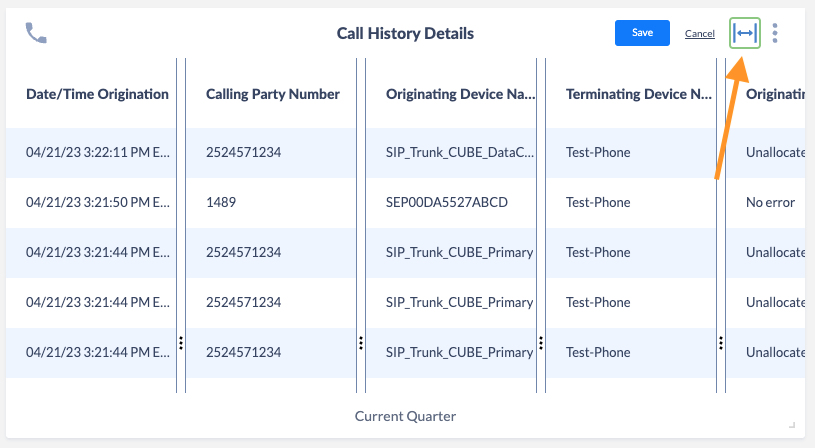
Enable the Width Edit icon on the top right corner of the widget.
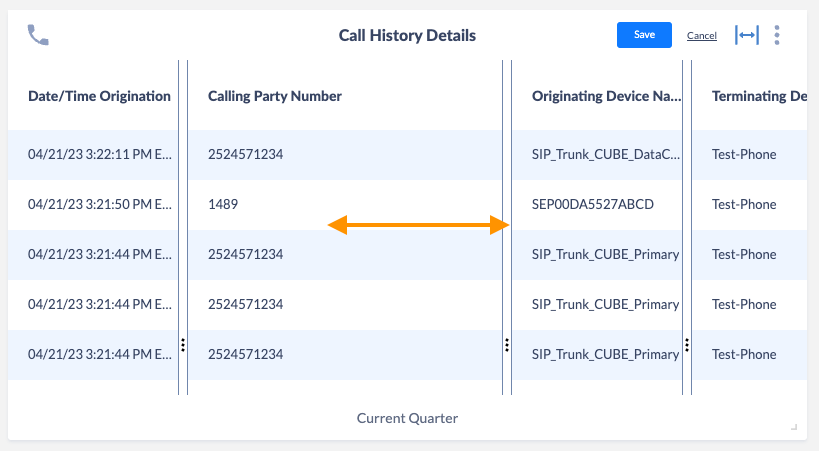
Drag the column slider to change the width.
You can also adjust all columns at once by opening the Appearance Editor and clicking the “+” or “-” buttons.
To set a width, disable the Column Width Editor, which locks in your settings.
When you adjust the overall size of your widget, the column widths on your table will also scale.
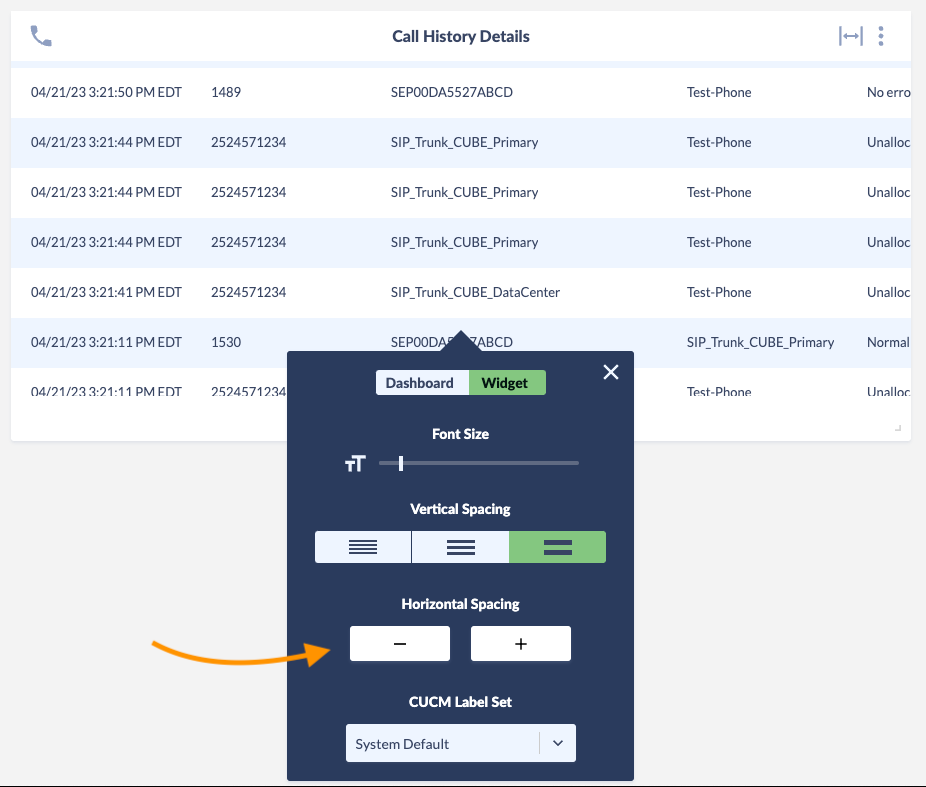
Variphy’s Column Width Editor is just the latest in a host of features that give you more control over your call analytics dashboard!
For more information on getting started with dashboards and widgets, check out this KB article.
Thanks for sharing. I read many of your blog posts, cool, your blog is very good.
Your point of view caught my eye and was very interesting. Thanks. I have a question for you.
alo789 chinh th?c: dang nh?p alo789 – alo789in
canadian pharmacy meds review: fda approved canadian online pharmacies – best canadian pharmacy
mexican pharmacy online: mexican drug stores online – mexican pharmacy online order
cross border pharmacy canada Online pharmacy USA best canadian online pharmacy
MexicanPharmInter: buying from online mexican pharmacy – buying from online mexican pharmacy
online medicine shopping in india lowest prescription prices online india India Med Fast
Mexican Pharm Inter: Mexican Pharm International – mexican pharmacy online store
reliable mexican pharmacies: Mexican Pharm International – buying from online mexican pharmacy
mexican pharmacy online store reliable mexican pharmacies MexicanPharmInter
adderall canadian pharmacy: most trusted canadian pharmacies online – ed meds online canada
India Med Fast online medicine shopping in india IndiaMedFast.com
canadian pharmacies online: highest rated canadian online pharmacy – buying drugs from canada
canadian pharmacy online: most reliable canadian online pharmacies – medication canadian pharmacy
best online canadian pharmacy: most reliable canadian online pharmacies – my canadian pharmacy
https://indiamedfast.com/# india pharmacy without prescription
Generic100mgEasy Viagra without a doctor prescription Canada viagra without prescription
https://tadalafileasybuy.shop/# cialis without a doctor prescription
Buy Viagra online cheap: Generic100mgEasy – buy generic 100mg viagra online
cialis for sale: Buy Cialis online – cialis without a doctor prescription
Generic 100mg Easy Generic Viagra for sale Generic100mgEasy
http://tadalafileasybuy.com/# Generic Cialis price
kamagra 100mg kopen: kamagra gel kopen – KamagraKopen.pro
Kamagra Kopen: kamagra jelly kopen – kamagra jelly kopen
https://kamagrakopen.pro/# Officiele Kamagra van Nederland
KamagraKopen.pro: Kamagra – Kamagra Kopen Online
cialis without a doctor prescription cialis without a doctor prescription cialis without a doctor prescription
Generic100mgEasy: Generic100mgEasy – buy Viagra over the counter
https://kamagrakopen.pro/# KamagraKopen.pro
buy generic 100mg viagra online: Generic 100mg Easy – Generic100mgEasy
Generic 100mg Easy: Viagra tablet online – Generic100mgEasy
https://generic100mgeasy.shop/# buy Viagra online
cialis without a doctor prescription cialis without a doctor prescription Cialis over the counter
buy generic 100mg viagra online: Generic 100mg Easy – buy generic 100mg viagra online
Generic 100mg Easy: Generic100mgEasy – Buy generic 100mg Viagra online
https://tadalafileasybuy.shop/# TadalafilEasyBuy.com
Generic 100mg Easy: buy Viagra over the counter – Generic 100mg Easy
buy generic 100mg viagra online: Cheap Sildenafil 100mg – Generic 100mg Easy
Viagra online price: Generic 100mg Easy – Generic 100mg Easy
kamagra jelly kopen kamagra pillen kopen Officiele Kamagra van Nederland
cheapest viagra: cheapest viagra – Generic 100mg Easy
kamagra 100mg kopen: kamagra jelly kopen – kamagra 100mg kopen
http://tadalafileasybuy.com/# TadalafilEasyBuy.com
buy generic 100mg viagra online: Generic100mgEasy – buy generic 100mg viagra online
Tadalafil Easy Buy TadalafilEasyBuy.com TadalafilEasyBuy.com
Kamagra: kamagra 100mg kopen – Officiele Kamagra van Nederland
https://kamagrakopen.pro/# kamagra jelly kopen
Cheap generic Viagra: buy generic 100mg viagra online – buy generic 100mg viagra online
https://generic100mgeasy.shop/# Generic 100mg Easy
Generic100mgEasy: Generic100mgEasy – buy generic 100mg viagra online
kamagra jelly kopen kamagra 100mg kopen kamagra jelly kopen
https://kamagrakopen.pro/# kamagra 100mg kopen
cialis without a doctor prescription: cialis without a doctor prescription – Tadalafil Easy Buy
pinup 2025 – пинап казино
пин ап зеркало – пин ап зеркало
пин ап казино: https://pinupkz.life/
пин ап вход – пин ап казино
TadalafilEasyBuy.com TadalafilEasyBuy.com Tadalafil Easy Buy
пин ап казино зеркало: https://pinupkz.life/
пин ап казино – пин ап казино
пин ап казино официальный сайт: https://pinupkz.life/
kamagra pillen kopen kamagra pillen kopen Officiele Kamagra van Nederland
пин ап казино официальный сайт: https://pinupkz.life/
пин ап казино официальный сайт – пин ап зеркало
пин ап казино зеркало – пин ап казино
Generic100mgEasy buy generic 100mg viagra online Generic100mgEasy
пин ап казино официальный сайт: https://pinupkz.life/
Kamagra Kopen kamagra kopen nederland kamagra kopen nederland
пин ап – пин ап казино зеркало
пин ап казино – пин ап вход
Apoteket online: Apotek hemleverans recept – apotek online
http://apotheekmax.com/# de online drogist kortingscode
Apotheek Max de online drogist kortingscode Betrouwbare online apotheek zonder recept
https://kamagrapotenzmittel.com/# Kamagra Gel
kamagra: Kamagra Original – Kamagra Oral Jelly kaufen
https://apotekonlinerecept.shop/# Apotek hemleverans recept
https://apotekonlinerecept.com/# Apotek hemleverans recept
apotek online recept Apotek hemleverans idag Apoteket online
de online drogist kortingscode: Beste online drogist – online apotheek
https://apotekonlinerecept.shop/# apotek online
https://apotekonlinerecept.shop/# apotek online
http://apotekonlinerecept.com/# Apoteket online
kamagra: Kamagra Oral Jelly kaufen – Kamagra Oral Jelly kaufen
https://apotheekmax.shop/# Betrouwbare online apotheek zonder recept
Betrouwbare online apotheek zonder recept Beste online drogist Betrouwbare online apotheek zonder recept
https://apotekonlinerecept.com/# apotek online
Online apotheek Nederland met recept: Online apotheek Nederland met recept – Apotheek online bestellen
Kamagra Oral Jelly kaufen: Kamagra Oral Jelly – Kamagra Gel
https://apotekonlinerecept.com/# apotek online recept
https://apotheekmax.shop/# Online apotheek Nederland zonder recept
online apotheek Apotheek online bestellen Betrouwbare online apotheek zonder recept
Beste online drogist: de online drogist kortingscode – Beste online drogist
https://kamagrapotenzmittel.shop/# Kamagra Original
http://apotheekmax.com/# de online drogist kortingscode
https://apotheekmax.shop/# Betrouwbare online apotheek zonder recept
de online drogist kortingscode: Betrouwbare online apotheek zonder recept – ApotheekMax
Online apotheek Nederland met recept Apotheek online bestellen Online apotheek Nederland met recept
http://apotekonlinerecept.com/# Apotek hemleverans recept
kamagra: Kamagra kaufen ohne Rezept – Kamagra kaufen
http://kamagrapotenzmittel.com/# Kamagra Original
https://kamagrapotenzmittel.com/# Kamagra Gel
Apotheek Max: Beste online drogist – Online apotheek Nederland met recept
https://apotheekmax.com/# de online drogist kortingscode
Online apotheek Nederland met recept: de online drogist kortingscode – de online drogist kortingscode
Apotek hemleverans idag Apotek hemleverans recept Apotek hemleverans idag
Kamagra Gel: Kamagra Gel – Kamagra Oral Jelly
https://apotheekmax.shop/# Online apotheek Nederland met recept
https://apotekonlinerecept.shop/# Apoteket online
Kamagra Original: Kamagra Original – Kamagra online bestellen
apotek online apotek online Apoteket online
https://kamagrapotenzmittel.com/# Kamagra Oral Jelly kaufen
online apotheek: Online apotheek Nederland zonder recept – Apotheek Max
my canadian pharmacy rx: GoCanadaPharm – the canadian pharmacy
Agb Mexico Pharm: Agb Mexico Pharm – Agb Mexico Pharm
https://wwwindiapharm.com/# www india pharm
www india pharm www india pharm india pharmacy
mexican online pharmacies prescription drugs: Agb Mexico Pharm – reputable mexican pharmacies online
reputable mexican pharmacies online: medication from mexico pharmacy – Agb Mexico Pharm
https://wwwindiapharm.com/# india online pharmacy
Agb Mexico Pharm: Agb Mexico Pharm – mexico drug stores pharmacies
canada rx pharmacy world canadian drugs online pharmacy com canada
canadapharmacyonline legit: canada drugs reviews – canadian pharmacy king reviews
best canadian pharmacy: GoCanadaPharm – safe canadian pharmacy
canadian pharmacy meds: go canada pharm – reliable canadian online pharmacy
http://gocanadapharm.com/# canadian drug pharmacy
www india pharm indianpharmacy com india online pharmacy
indianpharmacy com: www india pharm – india pharmacy mail order
Agb Mexico Pharm: Agb Mexico Pharm – Agb Mexico Pharm
http://gocanadapharm.com/# best canadian online pharmacy
canadian online pharmacy: canadian pharmacy prices – canadian drug pharmacy
п»їlegitimate online pharmacies india: mail order pharmacy india – indianpharmacy com
mexico drug stores pharmacies best online pharmacies in mexico Agb Mexico Pharm
indian pharmacy online: online shopping pharmacy india – best online pharmacy india
http://agbmexicopharm.com/# Agb Mexico Pharm
india pharmacy: www india pharm – www india pharm
Agb Mexico Pharm: Agb Mexico Pharm – reputable mexican pharmacies online
https://gocanadapharm.com/# canada drugs online review
www india pharm: pharmacy website india – www india pharm
Agb Mexico Pharm mexican online pharmacies prescription drugs Agb Mexico Pharm
canadian valley pharmacy: GoCanadaPharm – certified canadian international pharmacy
https://agbmexicopharm.com/# mexican drugstore online
Agb Mexico Pharm: Agb Mexico Pharm – Agb Mexico Pharm
www india pharm: www india pharm – indianpharmacy com
buying prescription drugs in mexico: Agb Mexico Pharm – Agb Mexico Pharm
http://wwwindiapharm.com/# www india pharm
reliable canadian pharmacy: GoCanadaPharm – canada pharmacy reviews
generic zithromax 500mg india: ZithPharmOnline – ZithPharmOnline
https://clomfastpharm.com/# cost of generic clomid pill
Lisin Express: Lisin Express – Lisin Express
Clom Fast Pharm can you get clomid tablets where can i get cheap clomid without prescription
order cheap clomid for sale: Clom Fast Pharm – Clom Fast Pharm
http://clomfastpharm.com/# Clom Fast Pharm
40 mg lisinopril: lisinopril 2.5 mg price – Lisin Express
Lisin Express: lisinopril brand – lisinopril discount
can i get cheap clomid prices Clom Fast Pharm get cheap clomid no prescription
https://predpharmnet.shop/# 2.5 mg prednisone daily
Pred Pharm Net: Pred Pharm Net – Pred Pharm Net
prednisone 50 mg tablet cost: prednisone 2.5 mg tab – 10 mg prednisone
http://zithpharmonline.com/# where to buy zithromax in canada
where to buy prednisone 20mg no prescription: Pred Pharm Net – Pred Pharm Net
Pred Pharm Net: Pred Pharm Net – prednisone online australia
Pred Pharm Net Pred Pharm Net Pred Pharm Net
Clom Fast Pharm: Clom Fast Pharm – where buy clomid without insurance
https://clomfastpharm.shop/# clomid no prescription
Lisin Express: Lisin Express – Lisin Express
Pred Pharm Net: where to buy prednisone 20mg no prescription – Pred Pharm Net
https://clomfastpharm.shop/# Clom Fast Pharm
Clom Fast Pharm: Clom Fast Pharm – Clom Fast Pharm
cost of prednisone 5mg tablets prednisone 2 5 mg Pred Pharm Net
Pred Pharm Net: prednisone oral – Pred Pharm Net
http://amonlinepharm.com/# AmOnlinePharm
amoxicillin price canada: AmOnlinePharm – AmOnlinePharm
buying prednisone without prescription: prednisone best prices – how can i get prednisone online without a prescription
ZithPharmOnline ZithPharmOnline zithromax antibiotic
AmOnlinePharm: AmOnlinePharm – generic amoxicillin cost
http://zithpharmonline.com/# ZithPharmOnline
can you buy amoxicillin over the counter in canada: AmOnlinePharm – AmOnlinePharm
amoxicillin order online no prescription: amoxicillin over counter – generic amoxil 500 mg
https://predpharmnet.com/# prednisone 1 mg for sale
Clom Fast Pharm: how can i get clomid without insurance – how to buy clomid without prescription
Lisin Express: Lisin Express – Lisin Express
https://amonlinepharm.shop/# azithromycin amoxicillin
amoxicillin where to get: can we buy amoxcillin 500mg on ebay without prescription – amoxicillin 500 mg for sale
sweet bonanza yorumlar: sweet bonanza siteleri – sweet bonanza 1st sweetbonanza1st.shop
sweet bonanza yorumlar: sweet bonanza oyna – sweet bonanza oyna sweetbonanza1st.shop
https://casibom1st.shop/# en gГјvenilir yatД±rД±m siteleri
vidobet giriЕџ 2025 casibom bahis giriЕџ casibom1st.shop
casino siteleri 2025: slot casino siteleri – casino siteleri 2025 casinositeleri1st.com
orisbet: casibom 1st – gerГ§ek paralД± casino oyunlarД± casibom1st.com
bet casino: casibom resmi – kumar oynama siteleri casibom1st.com
deneme bonusu bahis siteleri casibom 1st deneme bonusu veren bet siteleri casibom1st.shop
https://casinositeleri1st.shop/# guvenilir casino siteleri
deneme bonusu veren siteler: deneme bonusu veren siteler – slot casino siteleri casinositeleri1st.com
oyun siteleri: casibom giris adresi – en gГјvenilir bahis siteleri casibom1st.com
slot casino siteleri lisansl? casino siteleri casinombet casinositeleri1st.shop
deneme bonusu veren siteler: deneme bonusu veren siteler – slot casino siteleri casinositeleri1st.com
casino siteleri 2025: guvenilir casino siteleri – guvenilir casino siteleri casinositeleri1st.com
casino siteleri 2025: casino siteleri – bonus veren siteler yeni casinositeleri1st.com
slot casino siteleri: casino siteleri – casino siteleri casinositeleri1st.com
guvenilir casino siteleri: casino siteleri 2025 – lisansl? casino siteleri casinositeleri1st.com
sweet bonanza siteleri sweet bonanza siteleri sweet bonanza siteleri sweetbonanza1st.com
sweet bonanza: sweet bonanza siteleri – sweet bonanza siteleri sweetbonanza1st.shop
en gГјvenilir bahis siteleri: casibom guncel giris – bonus veren yasal bahis siteleri casibom1st.com
sweet bonanza oyna: sweet bonanza siteleri – sweet bonanza demo sweetbonanza1st.shop
sweet bonanza yorumlar: sweet bonanza giris – sweet bonanza giris sweetbonanza1st.shop
sweet bonanza siteleri sweet bonanza yorumlar sweet bonanza siteleri sweetbonanza1st.com
https://casibom1st.com/# online casino
yeni bahis siteleri deneme bonusu: casibom resmi – en iyi bet siteleri casibom1st.com
guvenilir casino siteleri: deneme bonusu veren siteler – casino siteleri 2025 casinositeleri1st.com
casino maxi: casibom guncel adres – bonus veren siteler yeni casibom1st.com
sweet bonanza giris sweet bonanza oyna sweet bonanza sweetbonanza1st.com
sweet bonanza siteleri: sweet bonanza yorumlar – sweet bonanza 1st sweetbonanza1st.shop
https://sweetbonanza1st.shop/# sweet bonanza giris
casino bonanza gГјncel giriЕџ: casibom 1st – yeni Гјyelik bonusu veren siteler casibom1st.com
lisansl? casino siteleri: casino siteleri – guvenilir casino siteleri casinositeleri1st.com
Us Mex Pharm mexican pharmacy Mexican pharmacy ship to USA
http://usmexpharm.com/# Us Mex Pharm
Us Mex Pharm: Mexican pharmacy ship to USA – Mexican pharmacy ship to USA
Us Mex Pharm: certified Mexican pharmacy – medicine in mexico pharmacies
https://usmexpharm.shop/# mexican pharmacy
Mexican pharmacy ship to USA: Us Mex Pharm – certified Mexican pharmacy
Us Mex Pharm: mexican pharmacy – Mexican pharmacy ship to USA
mexican pharmacy usa mexico pharmacy mexico pharmacies prescription drugs
Mexican pharmacy ship to USA: reputable mexican pharmacies online – USMexPharm
https://usmexpharm.com/# mexican pharmacy
UsMex Pharm: mexican pharmacy – certified Mexican pharmacy
Mexican pharmacy ship to USA: usa mexico pharmacy – purple pharmacy mexico price list
mexican pharmacy usa mexico pharmacy certified Mexican pharmacy
https://usmexpharm.com/# Us Mex Pharm
UsMex Pharm: certified Mexican pharmacy – USMexPharm
UsMex Pharm: mexican pharmacy – usa mexico pharmacy
https://usmexpharm.com/# Us Mex Pharm
certified Mexican pharmacy: UsMex Pharm – mexican pharmacy
Us Mex Pharm: usa mexico pharmacy – UsMex Pharm
Mexican pharmacy ship to USA Us Mex Pharm USMexPharm
http://usmexpharm.com/# Mexican pharmacy ship to USA
medicine in mexico pharmacies: UsMex Pharm – Mexican pharmacy ship to USA
UsMex Pharm: certified Mexican pharmacy – Mexican pharmacy ship to USA
Mexican pharmacy ship to USA: Us Mex Pharm – pharmacies in mexico that ship to usa
https://usmexpharm.com/# certified Mexican pharmacy
UsMex Pharm Us Mex Pharm certified Mexican pharmacy
Mexican pharmacy ship to USA: mexican mail order pharmacies – Us Mex Pharm
mexican pharmacy: UsMex Pharm – USMexPharm
https://usaindiapharm.com/# USA India Pharm
UsaIndiaPharm: USA India Pharm – USA India Pharm
USA India Pharm: USA India Pharm – UsaIndiaPharm
USA India Pharm UsaIndiaPharm USA India Pharm
https://usaindiapharm.com/# USA India Pharm
USA India Pharm: best india pharmacy – USA India Pharm
indian pharmacy paypal: pharmacy website india – п»їlegitimate online pharmacies india
http://usaindiapharm.com/# india online pharmacy
world pharmacy india: UsaIndiaPharm – Online medicine order
USA India Pharm online shopping pharmacy india top 10 pharmacies in india
reputable indian pharmacies: USA India Pharm – USA India Pharm
USA India Pharm: india pharmacy mail order – online pharmacy india
http://usaindiapharm.com/# UsaIndiaPharm
india pharmacy mail order: UsaIndiaPharm – indian pharmacy
best india pharmacy: online pharmacy india – best online pharmacy india
https://usaindiapharm.shop/# UsaIndiaPharm
USA India Pharm UsaIndiaPharm best india pharmacy
UsaIndiaPharm: USA India Pharm – world pharmacy india
USA India Pharm: india pharmacy mail order – UsaIndiaPharm
https://usaindiapharm.shop/# best india pharmacy
online shopping pharmacy india: online pharmacy india – UsaIndiaPharm
top 10 online pharmacy in india UsaIndiaPharm online pharmacy india
top online pharmacy india: UsaIndiaPharm – best india pharmacy
https://usaindiapharm.shop/# UsaIndiaPharm
USA India Pharm: USA India Pharm – UsaIndiaPharm
buy medicines online in india: online pharmacy india – top 10 pharmacies in india
USA India Pharm: indian pharmacies safe – USA India Pharm
https://usaindiapharm.com/# UsaIndiaPharm
buy medicines online in india UsaIndiaPharm buy prescription drugs from india
reputable indian pharmacies: UsaIndiaPharm – buy medicines online in india
online shopping pharmacy india: reputable indian online pharmacy – USA India Pharm
https://usaindiapharm.shop/# UsaIndiaPharm
UsaIndiaPharm: USA India Pharm – USA India Pharm
https://usaindiapharm.com/# indianpharmacy com
best india pharmacy top online pharmacy india reputable indian pharmacies
online shopping pharmacy india: indian pharmacy paypal – USA India Pharm
world pharmacy india: mail order pharmacy india – UsaIndiaPharm
buy medicines online in india: best india pharmacy – USA India Pharm
USA India Pharm: USA India Pharm – UsaIndiaPharm
pharmacy website india: best india pharmacy – indian pharmacies safe
buy medicines online in india UsaIndiaPharm best online pharmacy india
http://usaindiapharm.com/# UsaIndiaPharm
canada drug pharmacy: www canadianonlinepharmacy – canadian pharmacy 24h com
online canadian pharmacy best online canadian pharmacy certified canadian pharmacy
https://usacanadapharm.shop/# usa canada pharm
canadian pharmacy prices: usa canada pharm – USACanadaPharm
https://usacanadapharm.shop/# USACanadaPharm
usa canada pharm: trustworthy canadian pharmacy – canada pharmacy world
canadian pharmacy 365 USACanadaPharm USACanadaPharm
usa canada pharm: canadian pharmacy king reviews – canada pharmacy world
https://usacanadapharm.com/# canadian drug prices
USACanadaPharm: safe online pharmacies in canada – safe reliable canadian pharmacy
USACanadaPharm: best canadian pharmacy online – canadian pharmacy no rx needed
http://usacanadapharm.com/# usa canada pharm
USACanadaPharm: www canadianonlinepharmacy – usa canada pharm
canadianpharmacymeds com canadian pharmacy near me cheapest pharmacy canada
https://usacanadapharm.shop/# usa canada pharm
canadian pharmacy review: canadian discount pharmacy – USACanadaPharm