How to Integrate Variphy With Your Webex Calling Organization
The Variphy Call Analytics for Webex Calling app is available for both on-premises and Variphy Cloud deployments, giving you flexibility based on your infrastructure needs. In this post, we’ll walk you through the setup and integration process for adding Variphy to your Webex Organization.
Going to WebexOne? Visit us at booth #21A and check out our Webex Calling analytics and reporting solution!
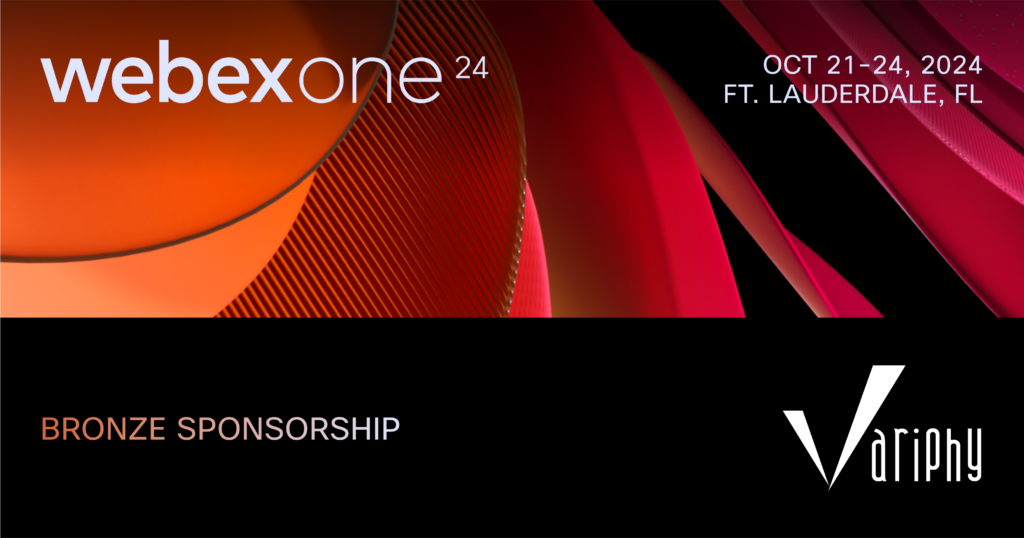
On-Premise or Cloud? You Decide
Variphy offers both deployment options:
- On-Premises: Deploy Variphy as an OVA or on a Windows Server to support your local UCM, Webex Calling, Microsoft Teams, Zoom Phone, or hybrid calling environments — all within a single application.
- Variphy Cloud: Hosted in our secure data centers, the cloud option supports UCM CDR, Webex Calling, Microsoft Teams, Zoom Phone, and hybrid calling environments.
You have the choice! Whether you prefer an on-prem solution or cloud deployment, Variphy ensures flexibility without forcing any migration to the cloud.
For on-prem deployment, follow the steps outlined in this Knowledge Base article. For cloud deployment, contact us at sales@variphy.com to get started.
Getting Started with Integration
Once you’ve deployed the Variphy app, here’s how to integrate it with your Webex Calling application:
1. Log in to your Variphy application.
2. In the upper right corner, click Settings (gear icon).
3. Under Platforms, select Webex Organizations.
4. Click Add New and enter a name for your Webex Organization.
5. Click Authorize Variphy App to open the OAuth login page for your Webex Organization.
6. Review the OAuth authorization page, then click Accept.
7. Copy the OAuth Authorization Code presented on the next page.
8. Return to the Variphy application and paste the code.
9. Click the checkmark to run the configuration check.
Once the check completes, your Variphy app will be successfully integrated with your Webex Organization.