The Variphy Call Analytics for Webex Calling app will be available as an on-premises or Variphy Cloud* deployment. In this post, we will provide an overview of the deployment and integration of the Variphy application to your Webex Organization.
Curious about Variphy on-premise vs. Variphy Cloud? Variphy’s on-premise solution may be deployed as an OVA or Windows Server. It can support your local UCM, Webex Calling, Zoom Phone, or hybrid calling environment within the same application. The Variphy Cloud offering resides in our data centers and supports UCM CDR, Webex Calling, Zoom Phone, and hybrid calling environments. The choice is yours regarding your Variphy deployment, as our on-premise solution is here to stay, and we will not force our customers to Variphy Cloud.
- On-premises: Deploy Variphy OVA as outlined in this Knowledge Base article
*note – Variphy Cloud deployment requires contacting sales@variphy.com
- Once the Variphy application is deployed, log into your newly deployed application. Upon logging into the application, you will see this screen:
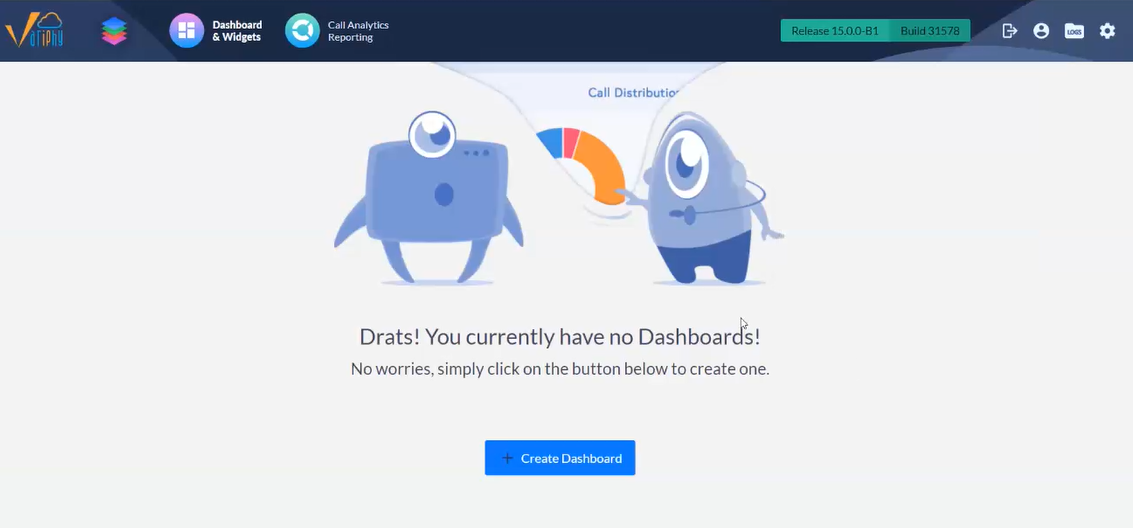
- Next, select Settings (gear icon) in the upper right corner of the screen.

- Under Platforms, select Webex Organizations.
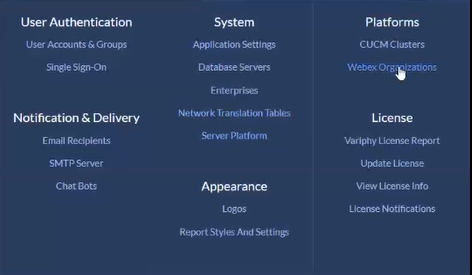
- Select Add New
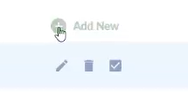
- Enter a name for your Webex Organization.
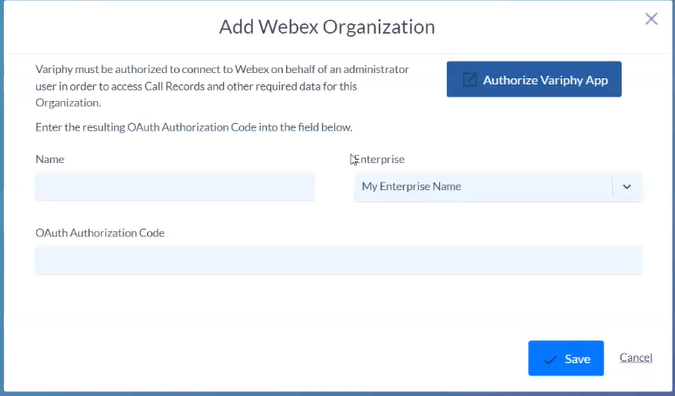
- Select Authorize Variphy App
- This will present an OAuth page to log into your Webex Organization.
- After reading through this page, select Accept

- The next page presents you with more information regarding the Variphy application.
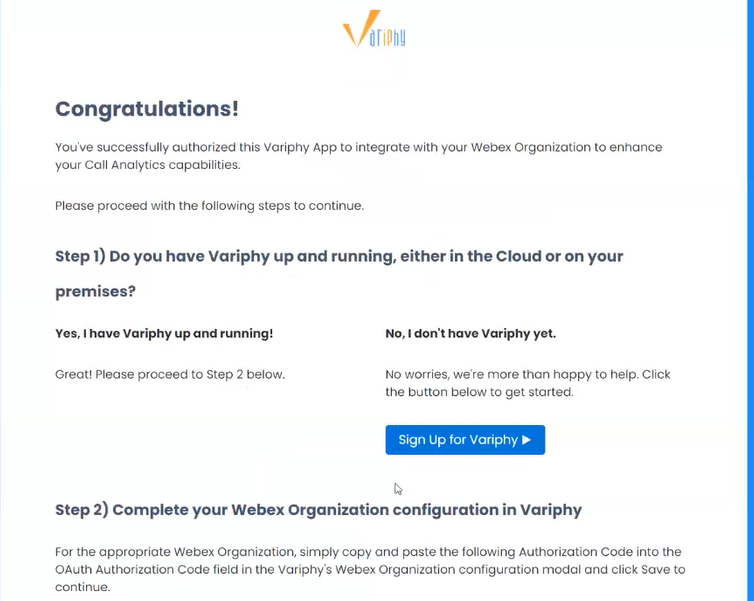
- Scroll down until you see the Your Webex OAuth App Authorization Code.
- Copy the OAuth Code
- Return to the Variphy application tab to enter the OAuth Code.
- Select the Checkmark to run a configuration check.
- The following screen checks the integration to your Webex Organization.
- Close window
Once completed, your Variphy application instance will be integrated with your Webex Organization.
Contact beta@variphy.com to sign up for our upcoming Variphy Call Analytics for Webex Calling beta!
Thanks!