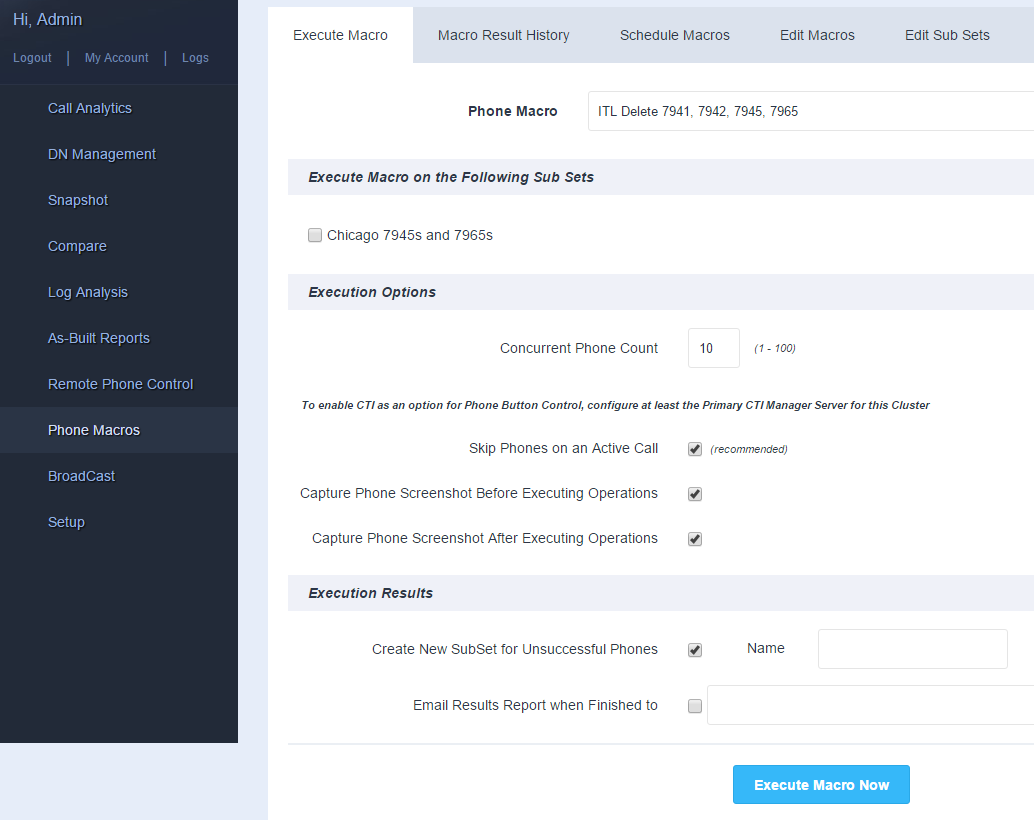Since the introduction of CUCM 8.0, the need to delete or reset ITL/Trust List settings on Cisco IP phones in bulk has been widely reported. Invalid or mismatched ITL/Trust List settings can impede many functions for Cisco IP phones, such as the ability to be moved and registered from one cluster to another, to download an updated configuration file via TFTP, or even to communicate with CUCM via HTTPS connections, such as its secure Authentication URL.
Variphy Insight 9.1 introduces CTI for Phone Button Control, a key enhancement to its Phone Macro engine, specifically designed for the purpose of deleting ITL/Trust List settings on Cisco IP phones.
CTI is short for Computer Telephony Integration, and involves JTAPI based communication with the CTI Manager Service, which can be enabled to run on one or more CUCM servers in the each cluster.
By default, Variphy Insight uses HTTP based communications for remote control of IP phones. However, in CUCM installations where invalid or mismatched ITL/Trust List settings exist, this may not function correctly, because the Cisco IP phones are not able to properly communicate with their HTTPS based Authentication URL, thus preventing remote control from functioning.
As of Variphy Insight 9.1, a new field, “Use CTI for Phone Button Control”, provides a configurable option to use for remote control of Cisco IP phones during execution of a Phone Macro.
CUCM Cluster and Variphy Insight Configuration
Step 1) Identify at least the desired CUCM server which is running the Cisco CTI Manager service for Variphy Insight to communicate with for CTI-based phone button control. If desired, also identify a secondary CUCM server if one is available.
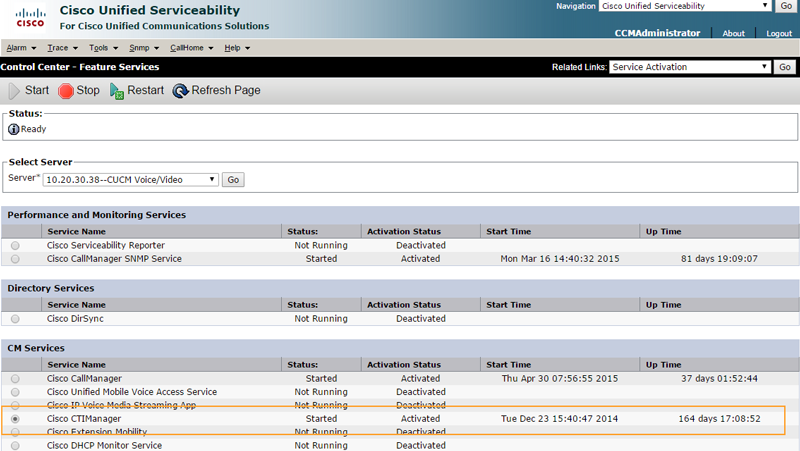
Step 2) Edit the appropriate CUCM Cluster configuration in Variphy Insight and specify the IP address or hostname of the Primary CTI Manager Server (and optionally the secondary) in the Remote Phone Control Authentication configuration section.
Also ensure that Variphy Insight can route to the CUCM CTI Manager server(s) specified via TCP port 2749.
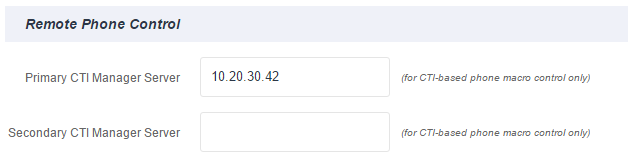
Step 3) Ensure that the CUCM Application User identified by the Application User Login field has the following additional roles enabled via if its User/Access Control Group(s):
- Standard CTI Allow Control of All Devices
- Standard CTI Allow Control of Phones supporting Connected Xfer and conf
- Standard CTI Allow Control of Phones supporting Rollover Mode
- Standard CTI Enabled
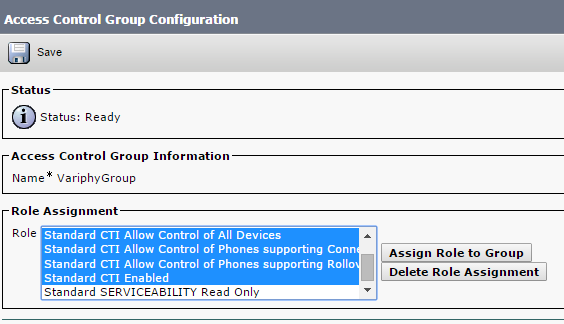
CUCM SubSet Configuration in Variphy Insight
Variphy Insight uses configurable CUCM Sub Sets to identify sub-sets of CUCM data for a particular cluster. For the purposes of Phone Macros, these can be used to identify groups of Cisco IP phones, such as by device pool and/or phone model, such as all the Cisco 7945 and 7965 phones in the Chicago Device Pool.
To configure a CUCM Subset, select CUCM from the Sub Sets section within the Setup tab of Variphy Insight.
Step 1) Create a new CUCM Sub Set via the Setup Menu (Setup –> Sub Sets) and click the Add button on the resulting page.
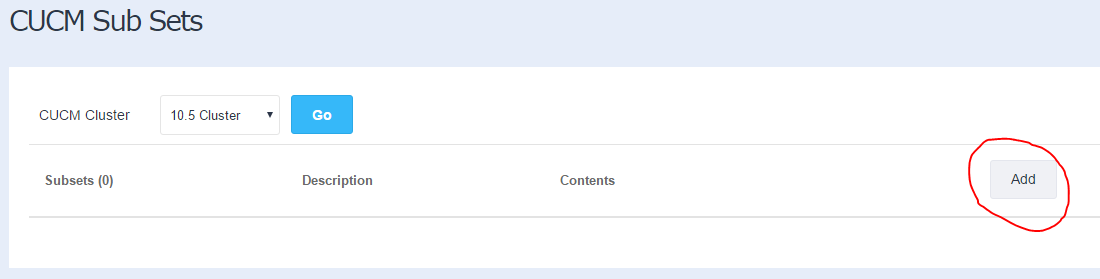
Step 2) Enter a name for this Sub Set for identification purposes and an optional description.
Then select or specify the appropriate filter criteria for this Sub Set. Variphy Insight will match all of the filters selected to yield the most granular data results.
This example Sub Set will represent all the 7945 and 7965 Cisco IP phones which are also assigned to the Chicago Device Pool.
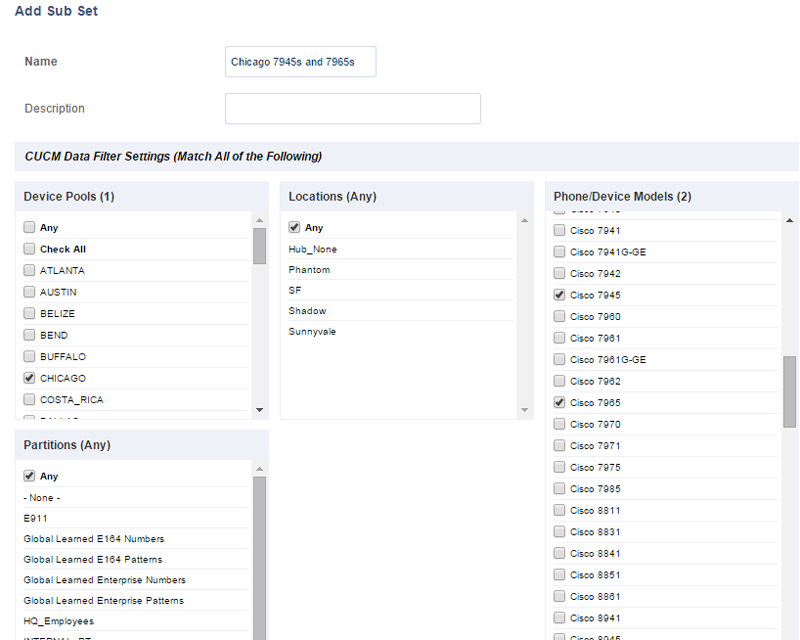
Executing or Scheduling Phone Macros in Variphy Insight
In Variphy Insight, phone Macros can be executed on demand or scheduled for the off/least-busy hours to help avoid user interruption.
Step 1) Select Phone Macros from the main navigation for the appropriate CUCM Cluster.
On the resulting page, select the desired Phone Macro to execute and at least one Sub Set.
Under Execution Options, check the box for “Use CTI for Phone Button Control”. If this option is not shown/available, ensure the Primary CTI Manager Server has been specified for this CUCM Cluster in Variphy Insight in the “Remote Phone Control Authentication” section.
The screenshot of the Cisco IP phones can usually be captured by Variphy Insight before and/or after the Phone Macro execution, however if this Macro is being executed to fix or reset ITL/Trust List settings for Cisco IP phones, it’s likely that Variphy Insight will be unable to capture the screenshot of the phones until after the macro has successfully executed and the phone has completed its reset and configuration update process. Therefore, Variphy strongly recommends to disable the capture of the IP phone screenshot (both before and after) when executing or scheduling macros to fix ITL/Trust List settings.
Under Execution Results, enter an optional name for a new Sub Set to be automatically created for any phones which Variphy Insight was unable to successfully execute the macro for, such as phones which are not registered or online or not accessible.
If desired, enter an email address for the results to be delivered to upon completion (ensure the SMTP Server is properly configured via the Setup tab if doing so).