It’s no secret that workers continue to leave the workforce in unprecedented numbers. Are you losing visibility to your contact center team performance as these users are removed from your Cisco UCM and UCCX applications? This loss of data skews reports and provides inaccurate information to management teams.
Our systems engineers recently hosted a workshop on a feature in Variphy 13.1 that allows you to report on inactive users within your UCCX. Here are key highlights of Variphy’s new feature:
When creating an Agent Search Set, the user will have three Search Criteria options to select from Agent, Resource Group, or Team. After adding the criteria to the Search Set, the user will now be given a toggle called Show Historical Options.

With the toggle disabled, the drop-down list will display all active entries. This is the same list the user would have seen before version 13.1.
With the toggle enabled, the drop-down list will display the active and inactive entries. The inactive entries will have a flag icon to the right of the name.
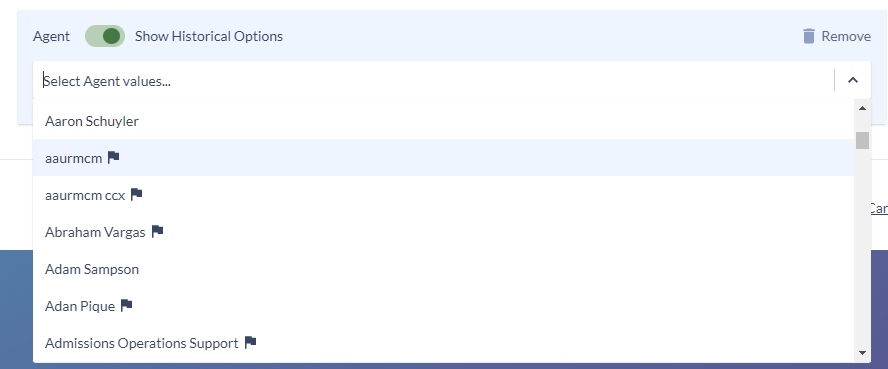
This logic also applies to the Resource Group and Team search criteria.
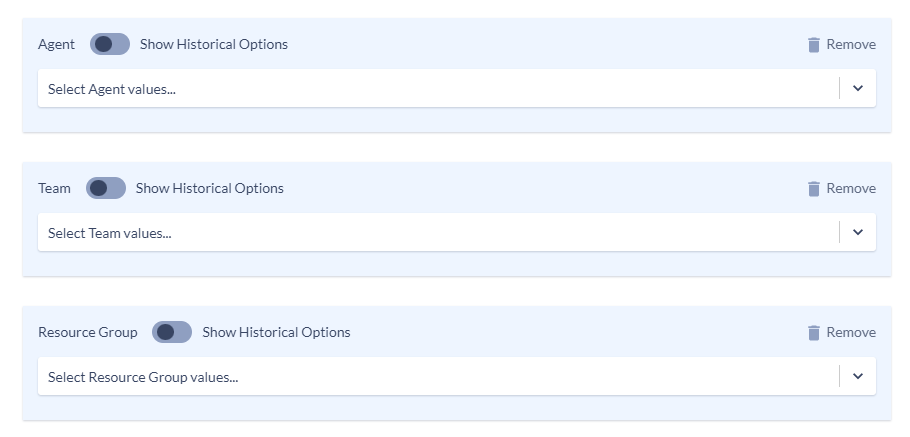
Important Notes:
Each entry in the Agent Search Criteria list indicates a Full Name & Agent Login Id combination from the database. If you see multiple entries with the same name, this means there are multiple entries with the same full name but different Agent Login IDs. You can verify this by including the Agent Login ID as a column in the report.

The software will not automatically include inactive agents if a user runs a report with no search criteria selected. They need to be manually selected to be included in the report.
Suppose a user uses the team or resource group search criteria without the agent search criteria. In that case, the results will include the inactive agents that were active during the search time window. For example: If Bob left the company two years ago and a user runs a report for Bob’s team for the last 60 days, Bob will not be included in the report because he was not active during that time.
Watch the workshop replay for a walkthrough of our latest feature!